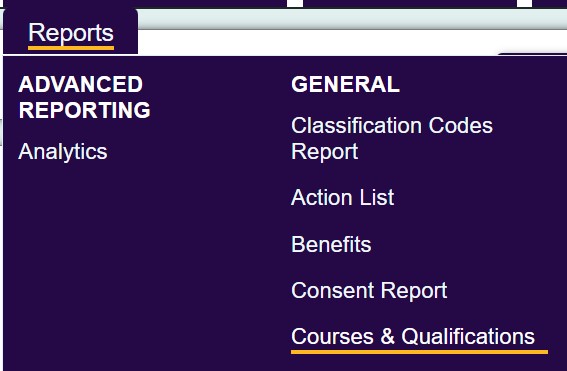Difference between revisions of "Courses and Qualifications Report"
From Charitylog Manual
| Line 1: | Line 1: | ||
[[File:course_qual1.jpg|700px|alt="a screenshot of the courses and qualifications report button in the report menu."]] | [[File:course_qual1.jpg|700px|alt="a screenshot of the courses and qualifications report button in the report menu."]] | ||
| − | |||
| − | |||
This reports on both Courses and Qualifications that are added to records via the [[Organisations_and_People#Blue_Links|Blue Links]] at the bottom. [https://wiki.charitylog.co.uk/index.php?title=Courses_and_Qualifications Click here] to see how to add Courses & Qualifications. The webinar below explains how to run the report. Additional information is below. | This reports on both Courses and Qualifications that are added to records via the [[Organisations_and_People#Blue_Links|Blue Links]] at the bottom. [https://wiki.charitylog.co.uk/index.php?title=Courses_and_Qualifications Click here] to see how to add Courses & Qualifications. The webinar below explains how to run the report. Additional information is below. | ||
Revision as of 08:40, 21 May 2024
This reports on both Courses and Qualifications that are added to records via the Blue Links at the bottom. Click here to see how to add Courses & Qualifications. The webinar below explains how to run the report. Additional information is below.
File:Reports candqcriteria.png
- Start Date - Select the earliest date to report from, courses and qualifications dated before this will be excluded.
- End Date - Select the latest date to report to, courses and qualifications dated after this will be excluded.
- Type? - Specify to report on all or just courses or qualifications.
- Expiry Status - You can filter by expired or current if required.
- Courses - If reporting on courses select the courses required, or select 'All Courses'.
- Qualifications - If reporting on qualifications select the qualifications required, or select 'All qualifications'.
- Order By - Select the display order of the report.
Each section and the total will have the Icon to access the Blue Folder Lookup screen.