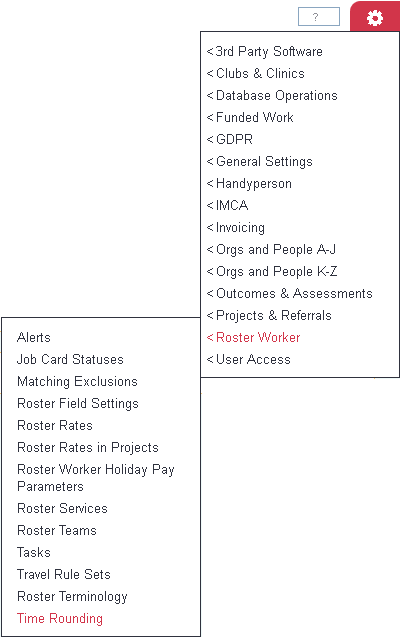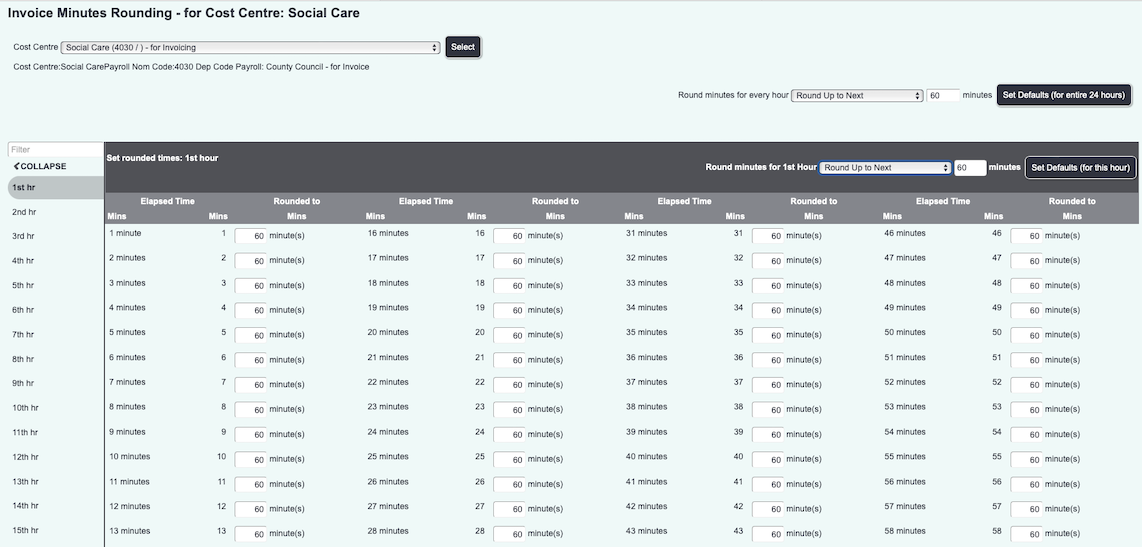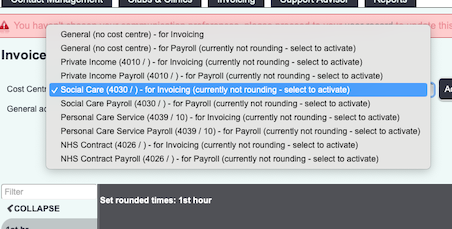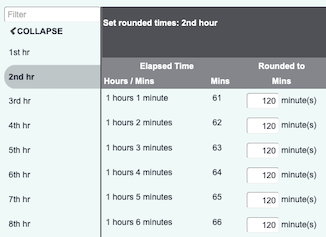Difference between revisions of "Time Rounding"
(Created page with "right File:Menu_rtr.png ---- right") |
Alanconway (talk | contribs) |
||
| Line 4: | Line 4: | ||
| + | Time Rounding allows you to automatically round the duration of a job to a fixed unit of time. It is an important consideration when using the [https://wiki.dizions.co.uk/index.php/Call_Round_(End_User_Guide) Call Round Ap]. On this screen you can select the [https://wiki.dizions.co.uk/index.php/Cost_Centres Cost Centre] as these might have different time rounding rules. You can also choose which hour to apply the rounding to. | ||
| + | [[File:timerounding_main.png]] | ||
| + | First, you select the [https://wiki.dizions.co.uk/index.php/Cost_Centres Cost Centre]. | ||
| + | [[File:selectcostcentre.png]] | ||
| + | |||
| + | From there, you can choose the hour on the left-hand column and apply the relevant time rounding. | ||
| + | |||
| + | In the below example, if any job is completed that is ''greater'' than 60 mins, the time rounding rules will automatically round up to 120 mins. You can edit this and potentially "round down" an hour back to 60mins, depending on your service level agreement. Once done for each hour, you can Save the settings and they will be applied to that Cost Centre. Remember to enable the rules to all Cost Centres used. | ||
| + | |||
| + | [[File:exampletimerounding.png]] | ||
---- | ---- | ||
[[File:helpheader_small.png|right]] | [[File:helpheader_small.png|right]] | ||
Revision as of 13:31, 7 March 2023
Time Rounding allows you to automatically round the duration of a job to a fixed unit of time. It is an important consideration when using the Call Round Ap. On this screen you can select the Cost Centre as these might have different time rounding rules. You can also choose which hour to apply the rounding to.
First, you select the Cost Centre.
From there, you can choose the hour on the left-hand column and apply the relevant time rounding.
In the below example, if any job is completed that is greater than 60 mins, the time rounding rules will automatically round up to 120 mins. You can edit this and potentially "round down" an hour back to 60mins, depending on your service level agreement. Once done for each hour, you can Save the settings and they will be applied to that Cost Centre. Remember to enable the rules to all Cost Centres used.