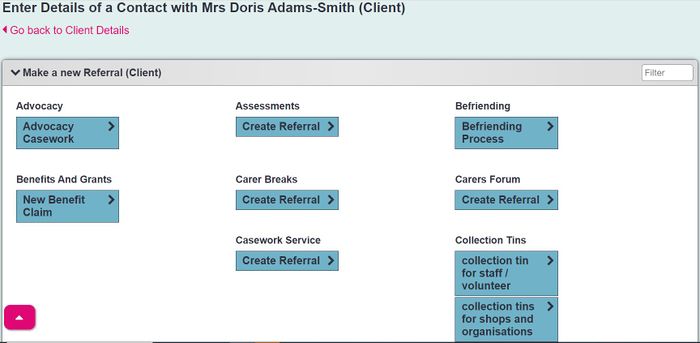Difference between revisions of "Project Selection Page"
| Line 7: | Line 7: | ||
| − | [[File:hp_project_selection2.JPG| | + | [[File:hp_project_selection2.JPG|700px|alt="a screenshot of the project selection page."]] |
| − | |||
| − | |||
Revision as of 11:06, 3 September 2024
Click "New Referral" (sometimes labelled "Record a Contact") on any Organisation/Person's Details Screen
Clicking the "New Referral" button will take you to the Project Selection Page. This page is used to choose which Project the new Referral should be linked to.
Which Projects are shown
Depending on which Type of Organisation/Person you are starting a Referral for, you will probably see different Projects available. Only those Projects which are available to the relevant Type (as set on the "Types of Orgs & People" tab in Project Settings) will be displayed.
Templates
Referral Templates are shown below each Project.
- Selecting the Referral Template will create the referral on that Template, allowing you to use the available Template Stages.
Existing referrals
If the button is labelled "Record a Contact" on your system, you may see a section of the screen which displays Referrals that already exist. This is to help avoid duplication of Referrals (starting a new Referral when you should actually be adding a Contact to one that already exists). It may display above or below the Project tick boxes. In the picture below, it is displayed above them. Existing referrals appear with their "Extra Info", "Further Action" and "Update" buttons as appropriate.
You can toggle between displaying all Referrals or only referrals with outstanding Actions by using the button at the bottom of the section, and you can show only Referrals from a particular Project by using the "Show Projects:" drop-down at the top right of the section.