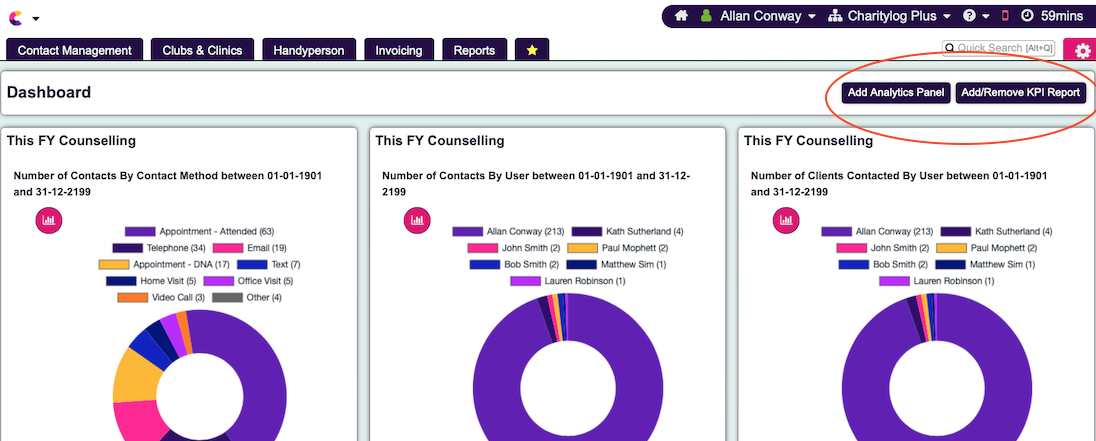View Dashboard
From Charitylog Manual
Revision as of 09:29, 9 May 2024 by Alanconway (talk | contribs)
Contents
Introduction
The dashboard displays the charts from the saved Analytics and from KPI Report Designer. To open Dashboard, click on your username at the top right of the screen, then click on View My Dashboard. This will display live results as at the time of going to the page, which can simply be refreshed by pressing the F5 key on the keyboard. The dashboard is built by adding report panels from either pre-saved Analytics or KPI Report. The below video explains how it can be set up.
Adding reports
Once open you can see 2 options to add report panels. You can either Add Analytics Panel or Add/Remove KPI Report.
Specify the following:
- Dashboard panel name - The name displayed on the report panel.
- Display Order - The order that the panel will be displayed on the dashboard.
- Panel Size - You can select Small (allows more than one panel per display line) or large (one panel across the display line)
- Choose Report - Select which saved analytics report you wish to use for the displayed table/chart.
- Number of Years/Months/Days to report on - For reports that are based of time you can specify how many units (days, months or years) to display.
- Time Direction - For some reports they may be based on actions in the past or future, select Past or Future.
- Display Type - You can display a table, line chart, bar chart, pie chart.
Click the 'Save Details' button to add the panel to the dashboard.