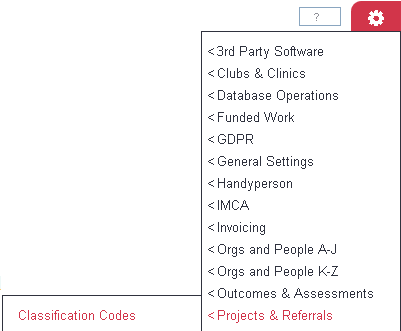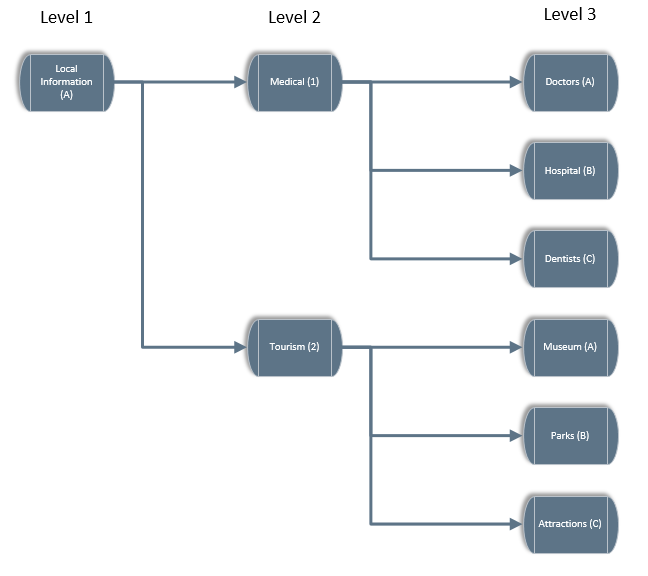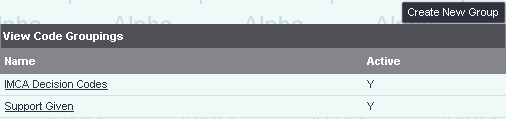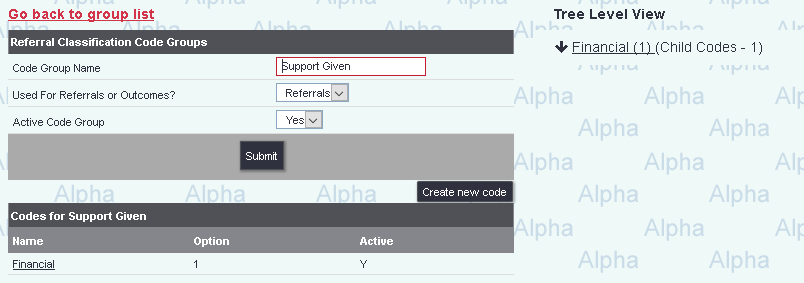Classification Code Setup
Contents
Introduction
Classification Codes are a flexible tiered coding system that can be used to report on various different statistics:
- Presented Issues
- Support Provided
- Information Given
- Leaflets
- Outcomes
The codes are in a levels (tiers) to offer a simple yet effective method of monitoring. Level 2 is a subcategory/breakdown of level 1, level 3 is a subcategory of level 2 and so on. You can either a single level or multiple levels. There is no limit to the number of levels, however the on screen report will only show the first three levels, excel extract will include all levels.
Looking at the diagram below, if information about Dentists was given then this would be a code of A1C, Local Information (A)/Medical(1)/Dentists(C).
Classification codes can be used either on the Record A Contact screen (as well as the history tab) or on the referral closure page as outcome codes, this is specified on the codes tab per project setup. Each project can also use multiple groups of codes, so you could use Presented Issues, Support Given and Outcomes.
Creating or Editing code groups
To edit the name or type of an existing group click on its name. To create a new group click on the 'Create New Code Grouping' button. On the following screen complete/edit the following:
- Code Group Name - The name of the group/collection of codes.
- Used For Referrals or Outcomes? - Specify if the group is to be used on the Record A Contact screen or on the referral closure page.
- Active Code Group? - If active then the group can be used with projects.
Click on 'Save and Close' to return to the list of groups, or 'Save and Edit Codes' to go to the Level 1 code entry screen.
...and once you have created your new code grouping, click "Edit" to be taken to the main codes entry screen.
Once a main code is created, you can then create further sub-codes within it, with the "Go To Sub-Code" button....
...and you can add further sub-codes within that sub-code...
...and so on.
Note that you can give your own code system as many levels as you need, but consider how easy (or otherwise) it will be for day-to-day users to enter the codes. It's best to keep any coding system as streamlined as possible.
Questions attached to codes
At each level of the classification coding system, you have the option to add a question if a certain option is picked. When the users selects that option, a field will appear for entry of an answer to a question.
Click on the name of a sub-code:
Then click the "Save and Enter Questions" button.
You can now enter a question to associate with the code. In this case, a question has been added to a "Bus Timetables" code, which will ask the client for the date they started using the bus in preference to a car. Click "Save Details" when complete.
You will now be returned to the question display screen, with your new question shown.
When a user picks this code, a date entry box will appear below it for an answer to be entered.
When to use codes
- Using classification codes is good when you want a hierarchical structure. It is particularly useful if you have a large amount of possible codes that you want to use - breaking them down into levels like this means it is easy for end users to select from even a very large list of codes, without actually having to know the codes in the first place. They can simply pick the appropriate code in level 1, then pick the most appropriate code from level 2, and so on.
- Codes are also useful because you can log several codes against each contact, and therefore against each referral. In a project where you discuss a wide range of issues with a client at one visit, this can be a useful way to log all of these at once. This would not be allowed by Referral Reasons etc.
- Finally, code entry can be optional or forced - so forcing code entry will ensure that something is entered against each referral.
When not to use codes
However, consider:
- Forcing code entry introduces another step to the process of recording contacts. Codes can be very useful, but using them when they are not really needed can add unnecessary hassle to an end user's day-to-day work.
- Only use codes if you have a reporting need for that level of detail. If you do not need great detail, you may be able to use Referral Reasons, Contact Types, Project Subcategories or an Extension Database on referral entries.
Rob Kay - manual author (talk) 13:45, 6 January 2016 (GMT)