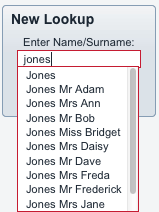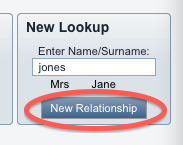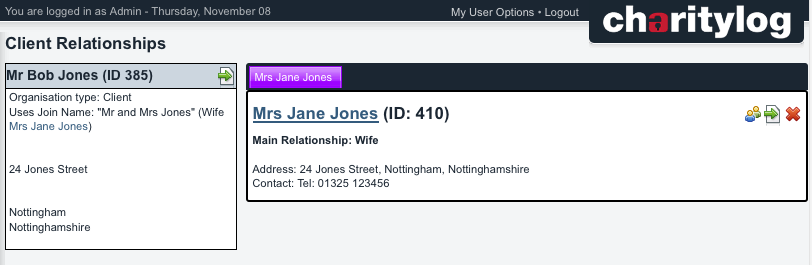Relationships Screen
Charitylog's Relationships screen displays (and allows you to create) relationship links between organisations and people on your Charitylog system. To access it, click the Relationships button, next to the name of the client (or organisation, volunteer etc).
This will take you to the Relationships screen, where all the relationships that person has with others are shown.
Automatically created relationships
Some relationships are created automatically. For example -
- When you enter a GP for a client, in the "GP" field, the GP will automatically be added to the list of relationships for that client.
- If you assign a volunteer or a support worker to a client as part of recording a contact, this relationship will also be shown automatically.
- NoK and Contacts will also be shown on this screen.
Manually creating relationships
The Relationships screen can also be used to manually record personal relationships between different people you have on the system. The relationships you have available for logging are driven by the "Relationships" drop-down list. If you feel the options available are incomplete, please talk to your administrators, who will be able to add to the list as needed.
The simplest relationship might be to record the fact that two people are married. If you run a search for clients with the surname "Jones", you might get the following results:
Notice that Mr Bob Jones and Mrs Jane Jones have the same telephone number and address. If they are husband and wife, I can record their relationship on Charitylog as follows:
Click on Bob Jones's name to go to his Client Details screen, then click the Relationships button.
Look up other people called "Jones" by writing this surname in the "New Lookup" field, and select the person from the drop-down list.
Once you have found the relevant person, click "New Relationship".
You can now fill out detail of the relationships between these people - don't forget that there is usually a converse relationship too (in this case, Mrs Jones is Mr Jones's wife, therefore Mr Jones is Mrs Jones's husband). You can also record a carer relationship if there is one, opt to copy the main client's address to the secondary client, specify a joint name for mailings and select whether to send one letter or two to the clients from a mail merge.
Once you are done, click "Save Details".
The link should now appear on the Relationships screen.