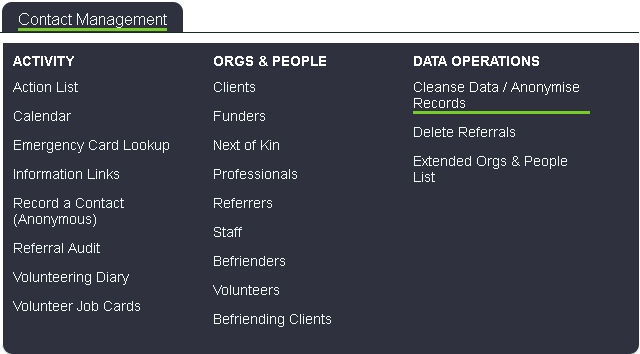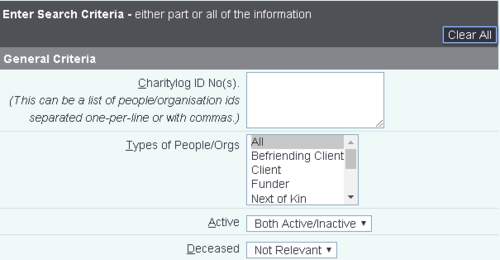Anonymise People
Contents
[hide]Introduction
The Cleanse Data / Anonymise People search allows you to search for organisations and people in order to cleanse or anonymise them.
- Cleanse - To remove data, from individual fields, that is no longer required. This will not mark the record as anonymised. This is used for when certain services no longer have the requirement to keep this information about it's service users.
- Anonymise - This will mark the record as anonymised. It requires a field set that is configured for identifiable information fields (Names, Addresses etc).
Note: At present information in 'details of contact' or 'further actions required' in the Record A Contact fields will not be cleansed or anonymised. This will however be a feature available in a future version).
The search critera and actions to be taken
General Criteria
The first section of the page has search criteria in order to find the people/organisations to anonymise. This can be used when you require to cleanse or anonymise multiple records.
- Charitylog ID No(s) - You can enter an individual ID or multiple ID's. When entering multiple id's they can be added in a list format or separated with a comma.
123 256 852
123,256,852
- Types of People/Orgs - This allows you to search for one or multiple record types. To select multiple you will need select the first required record type, hold down the 'Ctrl' key on the keyboard whilst selecting the remaining required types.
- Active - This allows you to search for records that are active, inactive or both (determined by the Active field on the org/person record)
- Deceased - Allows you to search for people that are marked as deceased or not, as well as not being relevant.
Contact Criteria
This section deals with refining the search to include criteria based on the contacts made with the org/person. These contacts will be any contact recorded on the history page dated within the range specified.
You can specify the number of days, weeks, month or years to search for records with no contact in this period.
Individual Criteria
This section allows you to search for a particular record. By entering criteria in this section will use that for the search.
Additional Anonymisation Criteria
In addition to the Cleanse/Anonymisation you can close referrals/cases and close outstanding actions to be done. This is required if you wish to anonymise the records.
- Close open and out standing referrals - If a referral/case is still open for the record(s) you wish cleanse or anonymise, you can specify to close any outstanding actions and close the referrals/cases.
- Specify the referral/case closure reason.
- Specify any closure notes.
Closures/Other Deletions
Here you can specify to do the following;
- End support plans? - Ends roster plans.
- End handyperson scheme? - Closes any Handyperson Jobs
- End clinic memberships? - Ends club/clinic memberships
- Delete communications & letters - Deletes and emails, texts or letters sent to the organisation/person.
- Delete uploads? - Deletes and uploaded documents store on the system.
- Delete extension database records? - Deletes any related extension database records.
- Display order - How the results will be displayed.
Click 'Search Now' to submit the required criteria.
Cleansing and Anonymising the results
The next page after the search criteria is the results for the search. This is where you select the records to cleanse or anonymise. It is very important to read the warning message displayed on this page;
The first section allows you to choose which action you wish to take;
- Cleanse only the data in chosen field sets - This will remove the data in the fields specified from the field set(s) selected on the field set list. This is for when you have created a field set(s) that has the fields that you know you want to remove.
- Keep data in chosen field sets and cleanse everything else - This will keep data in the fields specified by the chosen set(s). This is for when you have field sets that specify the data that you are required to keep for your project/services.
- Anonymise all data for these people/organisations - This will anonymise the select records using the field set specified in the GDPR Settings. It wall also mark the records as Anonymised and they will not appear in future searches.