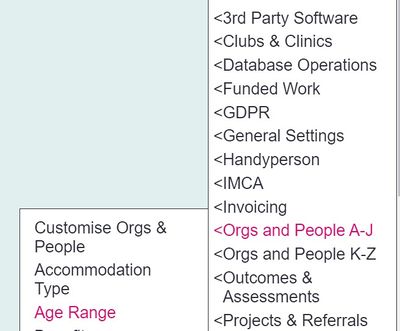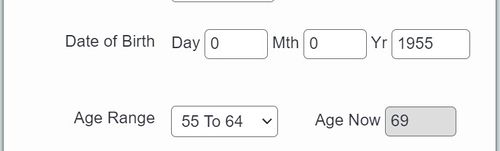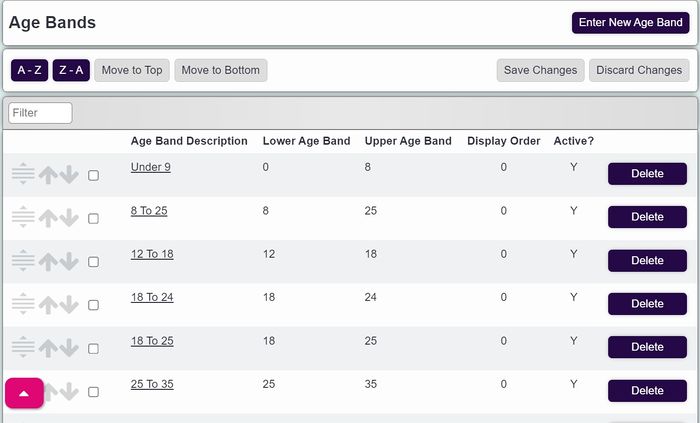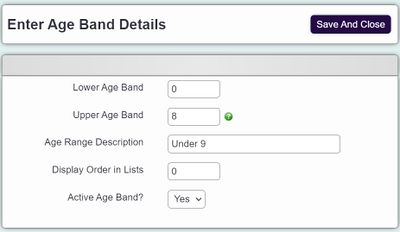Difference between revisions of "Age Range"
(→Creating and adjusting Age Ranges) |
|||
| (20 intermediate revisions by 5 users not shown) | |||
| Line 1: | Line 1: | ||
[[File:helpheader_small.png|right]] | [[File:helpheader_small.png|right]] | ||
| − | |||
| − | |||
| − | = | + | [[File:Menu_ageranges.jpg|400px|alt="age ranges button in charitylog admin menu"]] |
| − | |||
| − | + | The Age Range page allows you to set and adjust the Age Ranges used in the system for displaying data and reporting. | |
| + | ==How Age Ranges work== | ||
| − | . | + | The Age Range field is available for all org/person Types. If Day, Month and Year of birth are completed then Age Range and Age Now will be displayed. The user can manually select an Age Range without the Date Of Birth. |
| + | |||
| + | |||
| + | [[File:AB_1.jpg|500px|alt="a date of birth field with the age range field populated below."]] | ||
| − | |||
This will work even if the user only enters a year of birth (the system assumes they were born on the 1st January) which can be useful for doing age-band-based reports even if the user doesn't want to ask the person for an exact date of birth. | This will work even if the user only enters a year of birth (the system assumes they were born on the 1st January) which can be useful for doing age-band-based reports even if the user doesn't want to ask the person for an exact date of birth. | ||
| − | '''Note:''' Age | + | '''Note:''' All record Age Range fields can be updated in bulk by using the [[Age Band Check]] feature. This is useful if you make changes to your Age Ranges. |
| + | ==Creating and adjusting Age Ranges== | ||
| − | + | Age Ranges are almost always set in pre-implementation, i.e. they are set according to the needs of the customer when their system is first created. Administrators can adjust Age Ranges, but it's rare that this is necessary. Usually it is only necessary if fundamental reporting needs change. | |
| − | Age | + | Age Ranges must start at 0 and end in 999 without cross overs, so the system can make calculations. |
| − | + | Example; | |
| − | [[File:AB_3. | + | 0 - 5 Under 6 |
| + | 6 - 50 6 to 50 | ||
| + | 51 -999 51+ | ||
| + | |||
| + | |||
| + | [[File:AB_3.jpg|700px|alt="the age range list from the admin menu"]] | ||
From this screen you can adjust the upper and lower limits. The "Age Range Description" field will automatically populate itself depending on what the upper and lower limits are. It can also be manually changed. | From this screen you can adjust the upper and lower limits. The "Age Range Description" field will automatically populate itself depending on what the upper and lower limits are. It can also be manually changed. | ||
| − | [[File:AB_4. | + | [[File:AB_4.jpg|400px|alt="age range entry field for the select list"]] |
You can also set: | You can also set: | ||
| − | * [[Display Order]] - but note that age ranges displaying in anything but numerical order will be confusing for users | + | * [[Display Order]] - but note that age ranges displaying in anything but numerical order will be confusing for users. You can also drag and drop the order of the age ranges if you wish |
* Whether the Age Band is Active (available on the system) or not. | * Whether the Age Band is Active (available on the system) or not. | ||
| + | *Or delete an age band that is not required. | ||
| − | Click "Save Details" when done. You will be returned to the display of Age Bands. At this point you may | + | Click "Save Details" when done. You will be returned to the display of Age Bands. At this point you may see an error message, if your age ranges do not go from 0 -999 or you have ranges crossing over. The message will say which range is incorrect so you can change it. |
| − | |||
| − | |||
| − | |||
| − | |||
| − | |||
| − | |||
| − | |||
| − | |||
| − | |||
| − | |||
| − | |||
| − | |||
| − | |||
| − | |||
| − | |||
| − | |||
| − | |||
| − | |||
| − | |||
| − | |||
| − | |||
| − | |||
| − | |||
| − | |||
| − | |||
---- | ---- | ||
| − | + | [[File:helpheader_small.png|right]] | |
| − | [[ | ||
Latest revision as of 11:16, 6 February 2024
The Age Range page allows you to set and adjust the Age Ranges used in the system for displaying data and reporting.
How Age Ranges work
The Age Range field is available for all org/person Types. If Day, Month and Year of birth are completed then Age Range and Age Now will be displayed. The user can manually select an Age Range without the Date Of Birth.
This will work even if the user only enters a year of birth (the system assumes they were born on the 1st January) which can be useful for doing age-band-based reports even if the user doesn't want to ask the person for an exact date of birth.
Note: All record Age Range fields can be updated in bulk by using the Age Band Check feature. This is useful if you make changes to your Age Ranges.
Creating and adjusting Age Ranges
Age Ranges are almost always set in pre-implementation, i.e. they are set according to the needs of the customer when their system is first created. Administrators can adjust Age Ranges, but it's rare that this is necessary. Usually it is only necessary if fundamental reporting needs change.
Age Ranges must start at 0 and end in 999 without cross overs, so the system can make calculations.
Example;
0 - 5 Under 6 6 - 50 6 to 50 51 -999 51+
From this screen you can adjust the upper and lower limits. The "Age Range Description" field will automatically populate itself depending on what the upper and lower limits are. It can also be manually changed.
You can also set:
- Display Order - but note that age ranges displaying in anything but numerical order will be confusing for users. You can also drag and drop the order of the age ranges if you wish
- Whether the Age Band is Active (available on the system) or not.
- Or delete an age band that is not required.
Click "Save Details" when done. You will be returned to the display of Age Bands. At this point you may see an error message, if your age ranges do not go from 0 -999 or you have ranges crossing over. The message will say which range is incorrect so you can change it.