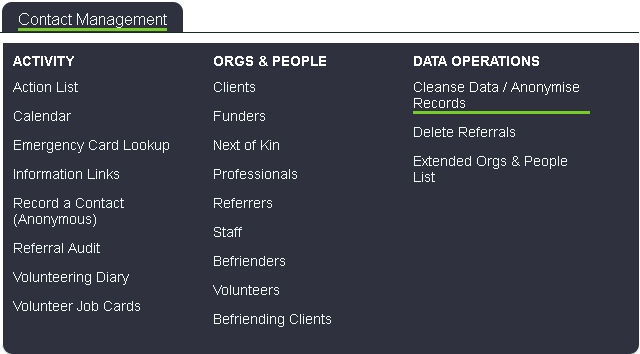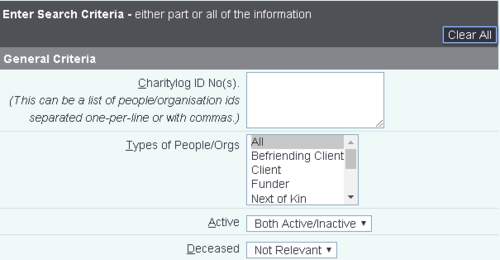Difference between revisions of "Anonymise People"
m (→Enter Search Criteria) |
|||
| Line 28: | Line 28: | ||
123,256,852 | 123,256,852 | ||
| − | + | *Types of People/Orgs - This allows you to search for one or multiple record types. To select multiple you will need select the first required record type, hold down the 'Ctrl' key on the keyboard whilst selecting the remaining required types. | |
| + | *Active - This allows you to search for records that are active, inactive or both (determined by the Active field on the org/person record) | ||
| + | *Allows you to search for people that are marked as deceased or not, as well as not being relevant. | ||
Revision as of 16:22, 9 March 2018
Introduction
The Cleanse Data / Anonymise People search allows you to search for organisations and people in order to cleanse or anonymise them.
- Cleanse - To remove data, from individual fields, that is no longer required. This will not mark the record as anonymised. This is used for when certain services no longer have the requirement to keep this information about it's service users.
- Anonymise - This will mark the record as anonymised. It requires a field set that is configured for identifiable information fields (Names, Addresses etc).
Note: At present information in 'details of contact' or 'further actions required' in the Record A Contact fields will not be cleansed or anonymised. This will however be a feature available in a future version).
Enter Search Criteria
The first section of the page has search criteria in order to find the people/organisations to anonymise. This can be used when you require to cleanse or anonymise multiple records.
- Charitylog ID No(s) - You can enter an individual ID or multiple ID's. When entering multiple id's they can be added in a list format or separated with a comma.
123 256 852
123,256,852
- Types of People/Orgs - This allows you to search for one or multiple record types. To select multiple you will need select the first required record type, hold down the 'Ctrl' key on the keyboard whilst selecting the remaining required types.
- Active - This allows you to search for records that are active, inactive or both (determined by the Active field on the org/person record)
- Allows you to search for people that are marked as deceased or not, as well as not being relevant.
The next section of the page has options for what you want to do with the organisations/people once identified. Note that if the "Close Outstanding Referrals?" option is set to "No", you will not be able to anonymise anyone with an open referral.
The last section of the page allows you to choose in what order the results should be displayed. Click "Search Now" to search.
You will be taken to the results screen.
Tick the box(es) for any organisation or person you want to anonymise, and click "Anonymise Selected Records".
You will then see a popup warning, click "OK" to continue;
Finally, a confirmation screen will be displayed.