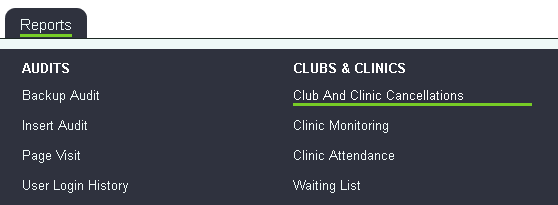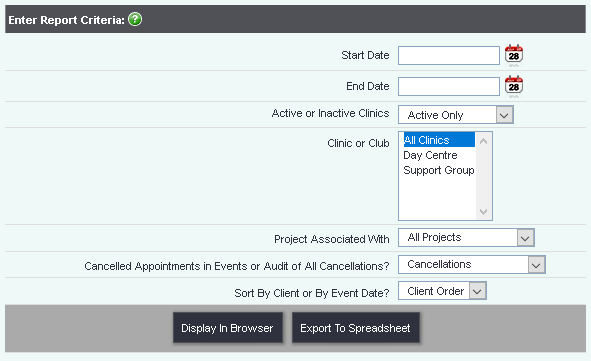Difference between revisions of "Club and Clinic Cancellations"
From Charitylog Manual
(Created page with "right ''Location in standard build:'' '''''Reports tab > Clubs & Clinics > Club and Clinic Cancellations''''' [[File:cl_CCCCR_1.png|border]...") |
|||
| (11 intermediate revisions by 2 users not shown) | |||
| Line 1: | Line 1: | ||
[[File:helpheader_small.png|right]] | [[File:helpheader_small.png|right]] | ||
| − | '' | + | [[File:cl_CCCCR_1.png|border]] |
| + | |||
| + | If a Club, Clinic or Group has been [[Clubs,_Clinics_%26_Groups#Occurrences_Tab|configured to record cancelations]] then cancellations will appear on this report. A cancellation is when a service user was added to a session as expected to come and later removed from the session. | ||
| + | |||
| + | [[File:Rep_cccancel.png]] | ||
| + | |||
| + | * '''Start Date''' - Select the start of the reporting period. | ||
| + | * '''End Date''' - Select the start of the reporting period. | ||
| + | * '''Active or Inactive Clinics''' - Choose to report on Active, Inactive or all Clubs, Clinics & Groups. | ||
| + | * '''Clinic or Club''' - Select all or specific Clubs, Clinics and Groups. | ||
| + | * '''Project Associated With''' - Specify all projects or a single project. | ||
| + | * '''Cancelled Appointments in Events or Audit of All Cancellations?''' - Cancellations will give you information about the most recent cancellation in a timeslot, whereas the full audit will give you every time someone in that slot cancelled. | ||
| + | |||
| + | * '''Sort By Client or By Event Date?''' - Specify the display order of the report. | ||
| + | |||
| + | Click on the 'Display in Browser' button to run the report or 'Export to Spreadsheet'. | ||
| + | |||
| + | '''Cancellations Report''' | ||
| − | [[File: | + | [[File:Rep_cccancstd.PNG]] |
| + | '''Full Audit of Cancellations Report''' | ||
| − | + | [[File:Rep_cccancaudit.PNG]] | |
| − | + | You can access the [[Blue Folder Lookup]] for the sections or totals by clicking the [[File:Icon_bluefolder.PNG|link=Blue Folder Lookup]]. | |
| − | |||
| − | + | ---- | |
| + | [[File:helpheader_small.png|right]] | ||
Latest revision as of 10:22, 21 February 2024
If a Club, Clinic or Group has been configured to record cancelations then cancellations will appear on this report. A cancellation is when a service user was added to a session as expected to come and later removed from the session.
- Start Date - Select the start of the reporting period.
- End Date - Select the start of the reporting period.
- Active or Inactive Clinics - Choose to report on Active, Inactive or all Clubs, Clinics & Groups.
- Clinic or Club - Select all or specific Clubs, Clinics and Groups.
- Project Associated With - Specify all projects or a single project.
- Cancelled Appointments in Events or Audit of All Cancellations? - Cancellations will give you information about the most recent cancellation in a timeslot, whereas the full audit will give you every time someone in that slot cancelled.
- Sort By Client or By Event Date? - Specify the display order of the report.
Click on the 'Display in Browser' button to run the report or 'Export to Spreadsheet'.
Cancellations Report
Full Audit of Cancellations Report
You can access the Blue Folder Lookup for the sections or totals by clicking the .