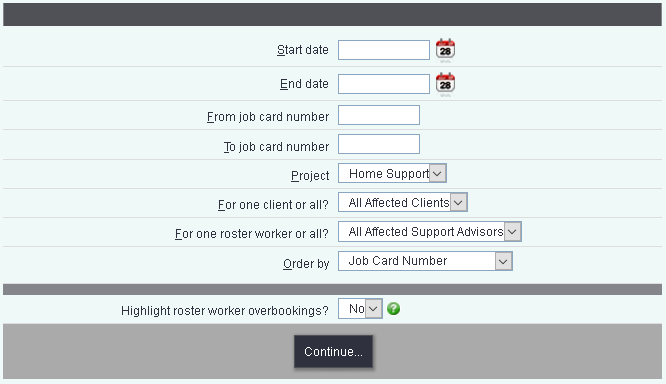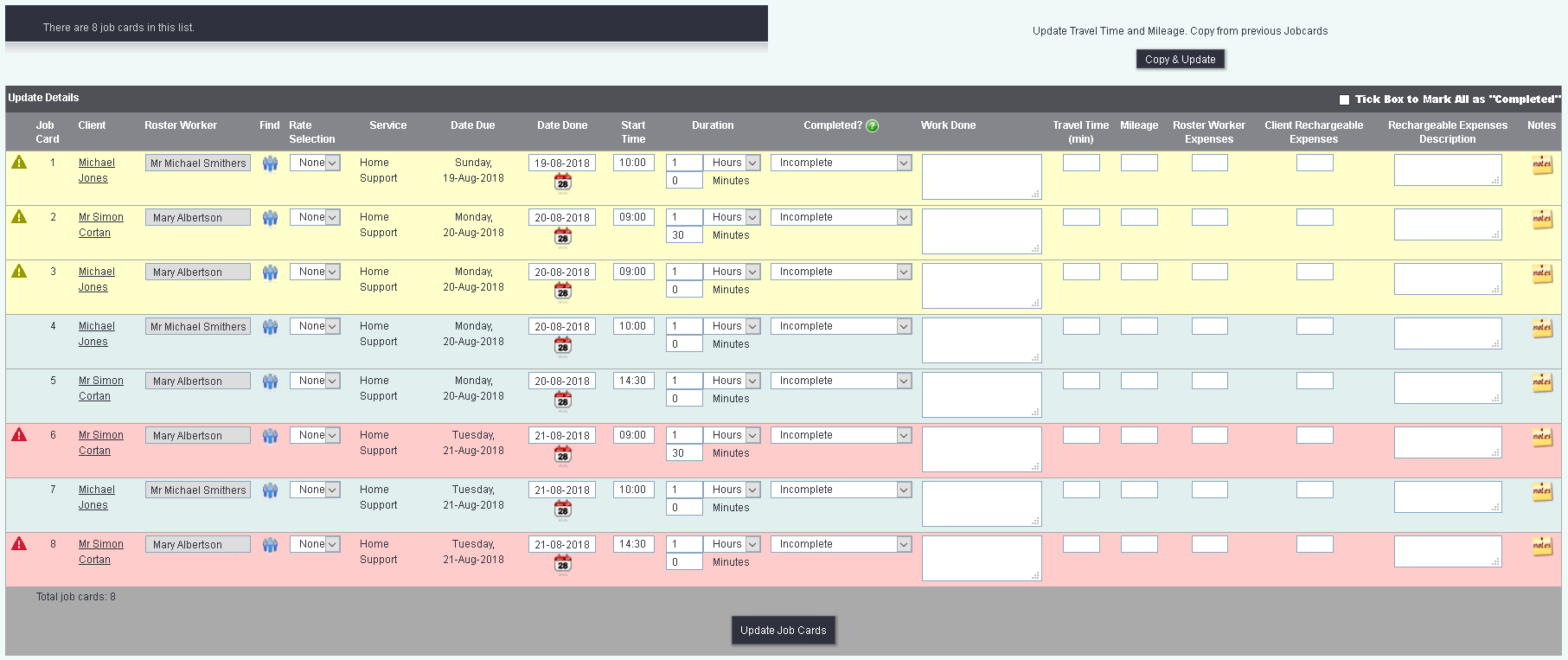Difference between revisions of "Complete Work Schedules"
From Charitylog Manual
m |
|||
| Line 1: | Line 1: | ||
[[File:helpheader_small.png|right]] | [[File:helpheader_small.png|right]] | ||
| − | The Complete Work Schedules is used when updating Job Cards in bulk. This operation is generally used when central admin update work on behalf of the workers. Workers would update their job cards by either the [[Modules|Call Round App]], [[Roster Worker Work Diary]] or Roster Job Cards, as these areas utilize the feature of only seeing own clients. | + | The Complete Work Schedules is used when updating Job Cards in bulk. This operation is generally used when central admin update work on behalf of the workers. Workers would update their job cards by either the [[Modules|Call Round App]], [[Roster Worker Work Diary]] or Roster Job Cards, as these areas utilize the feature of only seeing own clients. |
| + | |||
| + | =Step 1 - Job Card Search criteria= | ||
| + | To find the Jobs Cards you wish to complete use the following search fields: | ||
[[File:RW_completesch.PNG]] | [[File:RW_completesch.PNG]] | ||
| + | |||
| + | * '''Start date''' - This is the earliest date of the jobs to include. | ||
| + | * '''End date''' - This is the latest date of the jobs to include. | ||
| + | * '''From job card number''' - You can search using a range of numbers for the Job Cards themselves. | ||
| + | * '''To job card number''' - You can search using a range of numbers for the Job Cards themselves. | ||
| + | * '''Project''' - Specify which project you wish to look at. | ||
| + | * '''For one client or all?''' - Option to include a single service user or all service users. | ||
| + | * '''For one roster worker or all?''' - Option to include a single worker or all workers. | ||
| + | * '''Order by''' - Select your preferred display order. | ||
| + | * '''Highlight roster worker overbookings?''' - If jobs were created with overlaps you can have these highlighted on the next step. | ||
| + | |||
| + | Click 'Continue' to go to the next step. | ||
| + | |||
| + | =Step 2 - Complete Work Schedules= | ||
| + | |||
| + | |||
| + | [[File:RW_JCcomplete.PNG]] | ||
| + | |||
---- | ---- | ||
[[File:helpheader_small.png|right]] | [[File:helpheader_small.png|right]] | ||
Revision as of 13:04, 29 August 2018
The Complete Work Schedules is used when updating Job Cards in bulk. This operation is generally used when central admin update work on behalf of the workers. Workers would update their job cards by either the Call Round App, Roster Worker Work Diary or Roster Job Cards, as these areas utilize the feature of only seeing own clients.
Step 1 - Job Card Search criteria
To find the Jobs Cards you wish to complete use the following search fields:
- Start date - This is the earliest date of the jobs to include.
- End date - This is the latest date of the jobs to include.
- From job card number - You can search using a range of numbers for the Job Cards themselves.
- To job card number - You can search using a range of numbers for the Job Cards themselves.
- Project - Specify which project you wish to look at.
- For one client or all? - Option to include a single service user or all service users.
- For one roster worker or all? - Option to include a single worker or all workers.
- Order by - Select your preferred display order.
- Highlight roster worker overbookings? - If jobs were created with overlaps you can have these highlighted on the next step.
Click 'Continue' to go to the next step.