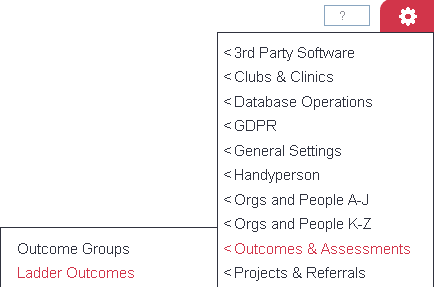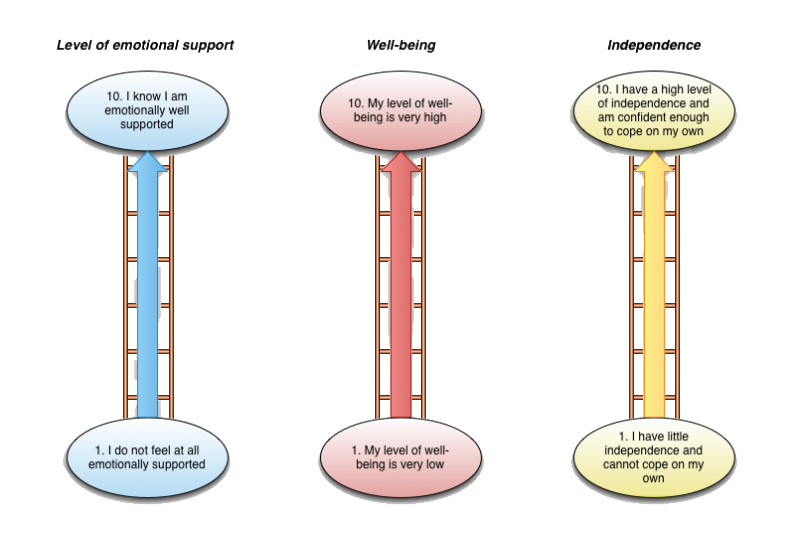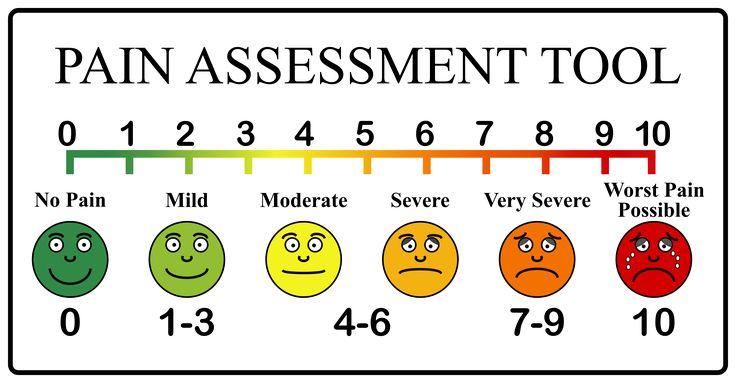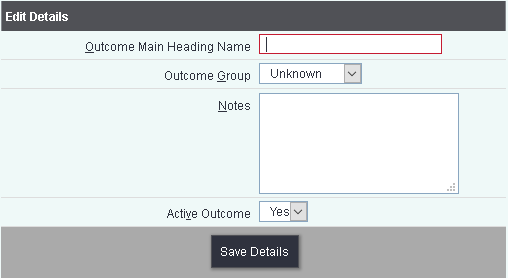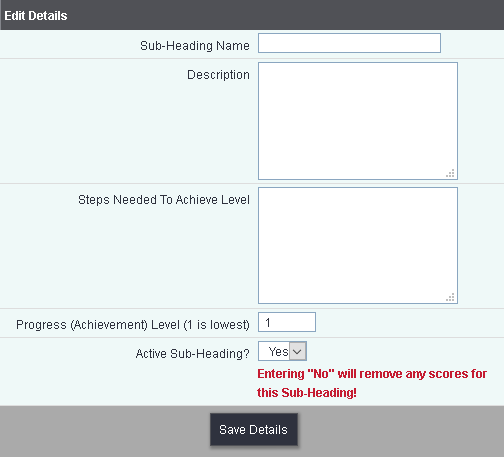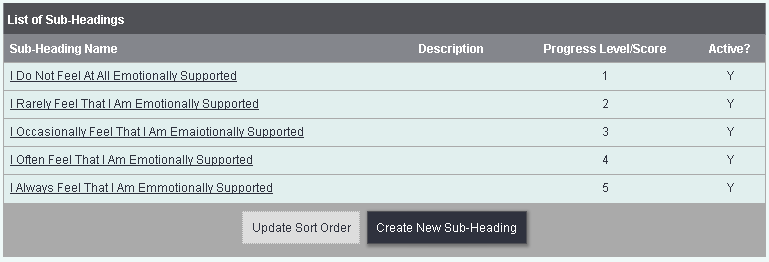Ladder Outcomes
Ladder outcomes can be used for;
- Progress - Measuring the difference a service has made to a person.
- Scale - recording the scale of a person, 'on a scale of 1 to 10 how do you feel?'
Progress based outcomes
Progress based outcomes are used to measure the difference made by a service. Normally you would have a starting assessment to score what level is a person currently at and then an assessment at the end. After the final assessment the progress can be measured. Often this type of assessment would have various questions or sections that would be looked at, this would be the Outcome Groups. The idea is that a person climbs the ladder to success.
Looking at the above image we can see three ladders, each one with an overall heading, this is the Main heading. Each rung of the ladder is the Sub Heading of the outcome. Each Sub Heading would have a score, 1 being at the bottom (or a person at their worse). The next rung up the ladder would have a score of two and so on. Normally it would be 5 or 10 steps to a ladder.
Scale based outcome
You may wish to record an assessment based on a scale. Often this would be used to assess someone's feelings about themselves or about a service they have receive. The image below gives an example of a Pain Scale (on a scale from 1 -10 ten how much pain do you feel?);
You have several questions in the assessment/survey and can use Outcome Groups to group them together.
Setting Up Outcomes
You can now give your ladder outcome a name.
Clicking "Save Details" will return you to the display of the currently active ladder outcomes with your new one added. Click the "Edit Subheading" button to enter the stages on the outcome (in this case, from 1 to 10).
Then click "Create New Subheading" to enter the first stage, as shown.
Once complete, click "Save Details" and you will be returned to the display of subheadings. Repeat until you have all stages set up on your system with their associated scores. Note that you can add descriptions to the stages to make it easier for clients to pick the most appropriate.
The complete display of subheadings, with 10 stages, looks like this.