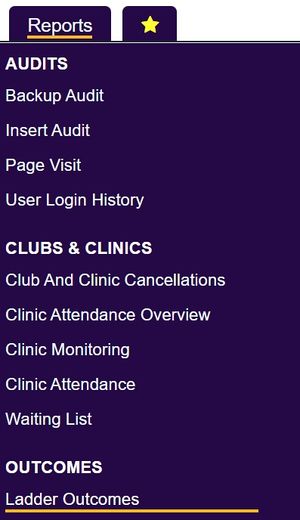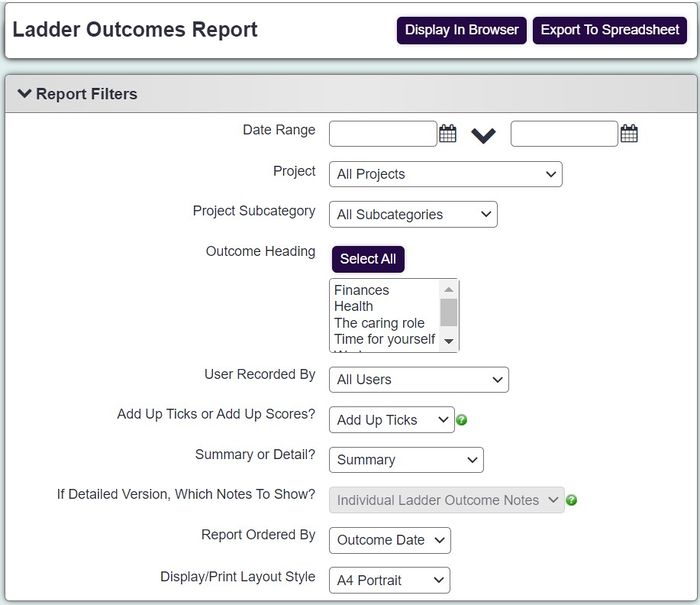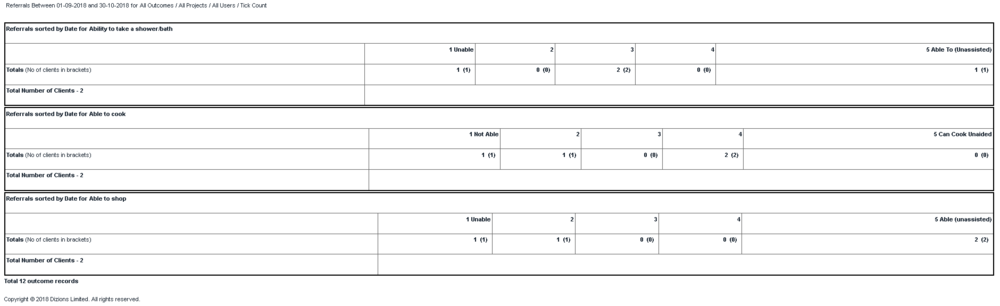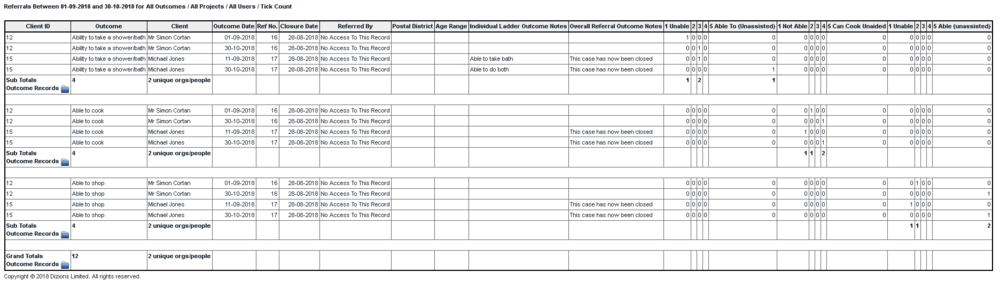Difference between revisions of "Ladder Outcomes Report"
From Charitylog Manual
| (13 intermediate revisions by 2 users not shown) | |||
| Line 1: | Line 1: | ||
[[File:helpheader_small.png|right]] | [[File:helpheader_small.png|right]] | ||
| − | [[File: | + | [[File:lad_out1.jpg|300px|alt="a screenshot of the ladder outcome report button highlighted in the menu."]] |
| − | + | This report is displays the results of ladder outcomes entered in a specified period. The ladder outcomes can be reported by the number of sub headings selected or by a total of the subheadings scores. | |
| − | + | Example: The ladder question (main heading) is 'On a scale of one to five, how are you feeling today'. The total that said 4 is two, but if the scores are added together then the result would be 8. | |
| + | To run the report complete the following criteria: | ||
| − | [[File: | + | [[File:lad_out2.jpg|700px|alt="a screenshot of the ladder outcome reporting fields, as listed below."]] |
| − | * Start | + | * '''Start date''' - The start of the reporting period, looks at the date of the Ladder Outcome assessment. |
| − | * Outcome Heading - | + | * '''End date''' - The end date of the reporting period, looks at the date of the Ladder Outcome assessment. |
| − | * Project - | + | * '''Outcome Heading''' - Specify whether to report on all Ladder Outcomes or a particular |
| − | * Add Up Ticks or Add Up Scores? - | + | * '''Project''' - Select to report on all project or a specific project. |
| − | * Summary or Detail? - | + | * '''Project Subcategory''' - Select to report on all project subcategories or a specific project sub category. |
| − | * If Detailed Version, Which Notes To Show? - | + | * '''User Recorded By''' - Allows you to report on all users or a specific person. |
| − | * Report Ordered By - | + | * '''Add Up Ticks or Add Up Scores?''' |
| − | * Print | + | ** '''Add up ticks''' - This will report on the number of entries per ladder sub heading (the number of people assessed at each level). |
| + | ** '''Add up scores''' - This will report on the value of the score per sub heading multiplied by the number of times the sub heading was selected (adds the score value of the assessment per person). | ||
| + | * '''Summary or Detail?''' | ||
| + | ** '''Summary''' - This will display only the totals based on ticks or scores. | ||
| + | ** '''Include Client Details''' - This will include the individual client details for each assessment done in the time period, with totals per ladder outcome. | ||
| + | * '''If Detailed Version, Which Notes To Show?''' - Individual notes are recorded on each ladder outcome assessment and the referral outcome is at the bottom of the [[Referral Closure and Outcome Details]] page. | ||
| + | * '''Report Ordered By - Select the required display order for the report. | ||
| + | * '''Display/Print Layout Style''' - Select the required page orientation. | ||
| + | |||
| + | Click 'Display in Browser' to view and print the report or 'Export to Spreadsheet'. | ||
| + | |||
| + | '''Summary Report''' | ||
| + | |||
| + | [[File:Reps_LOC_summary.PNG|1000px]] | ||
| + | |||
| + | '''Report including Client details''' | ||
| + | |||
| + | [[File:Reps_LOC_withclient.PNG|1000px]] | ||
| + | |||
| + | ---- | ||
| + | [[File:helpheader_small.png|right]] | ||
Latest revision as of 13:33, 28 March 2024
This report is displays the results of ladder outcomes entered in a specified period. The ladder outcomes can be reported by the number of sub headings selected or by a total of the subheadings scores.
Example: The ladder question (main heading) is 'On a scale of one to five, how are you feeling today'. The total that said 4 is two, but if the scores are added together then the result would be 8.
To run the report complete the following criteria:
- Start date - The start of the reporting period, looks at the date of the Ladder Outcome assessment.
- End date - The end date of the reporting period, looks at the date of the Ladder Outcome assessment.
- Outcome Heading - Specify whether to report on all Ladder Outcomes or a particular
- Project - Select to report on all project or a specific project.
- Project Subcategory - Select to report on all project subcategories or a specific project sub category.
- User Recorded By - Allows you to report on all users or a specific person.
- Add Up Ticks or Add Up Scores?
- Add up ticks - This will report on the number of entries per ladder sub heading (the number of people assessed at each level).
- Add up scores - This will report on the value of the score per sub heading multiplied by the number of times the sub heading was selected (adds the score value of the assessment per person).
- Summary or Detail?
- Summary - This will display only the totals based on ticks or scores.
- Include Client Details - This will include the individual client details for each assessment done in the time period, with totals per ladder outcome.
- If Detailed Version, Which Notes To Show? - Individual notes are recorded on each ladder outcome assessment and the referral outcome is at the bottom of the Referral Closure and Outcome Details page.
- Report Ordered By - Select the required display order for the report.
- Display/Print Layout Style - Select the required page orientation.
Click 'Display in Browser' to view and print the report or 'Export to Spreadsheet'.
Summary Report
Report including Client details