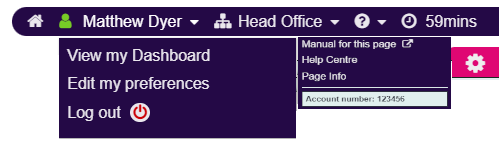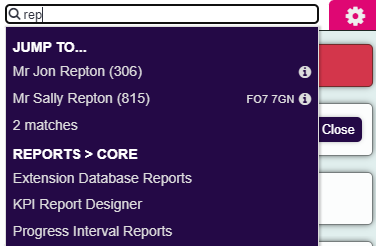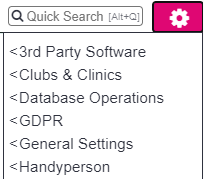Difference between revisions of "Main Page"
(→Welcome to the system manual) |
(→Screen Layout) |
||
| Line 16: | Line 16: | ||
==Screen Layout== | ==Screen Layout== | ||
| − | The | + | The main menu contains all your day-to-day tasks, like the Action List, Calendar and lists of organisations and people. |
| + | [[File:clog_top_menu.png]] | ||
| − | + | The user menu has links to your user settings, home page, dashboard and this manual. | |
| + | [[File:clog_user_menu.png]] | ||
| − | + | The search bar let's you search the whole system, including people | |
| − | [[File: | + | [[File:clog_search.png]] |
| − | + | The settings cog is for administrators to configure the system: users, projects/services, settings etc | |
| − | |||
| − | |||
| − | |||
| − | |||
| − | |||
| − | |||
| − | |||
| − | |||
| − | |||
| − | |||
| − | |||
| − | |||
| − | |||
| − | |||
| − | |||
| − | |||
| − | |||
| − | |||
| − | |||
| − | |||
| − | |||
| − | |||
| − | |||
| − | |||
| − | |||
| − | |||
| − | |||
| − | |||
| − | |||
| − | |||
| − | |||
| − | |||
| − | |||
| + | [[File:clog_settings_menu.png]] | ||
==System Updates== | ==System Updates== | ||
Revision as of 12:19, 5 February 2024
Welcome to the system manual
This manual is a full guide to get the best out of your CRM and its Modules:
- How-to-guides
- Webinars
- A dedicated page for every page in the CRM - click the question mark in the top right.
You can also contact our customer support team at support@dizions.co.uk. Customers on our One and Plus plans can also call 0333 222 5957. Please provide the support team with your account number (click the question mark in the top right).
Logging In
Screen Layout
The main menu contains all your day-to-day tasks, like the Action List, Calendar and lists of organisations and people.
The user menu has links to your user settings, home page, dashboard and this manual.
The search bar let's you search the whole system, including people
The settings cog is for administrators to configure the system: users, projects/services, settings etc
System Updates
Three times a year a new updated version of the software is released, see Updates for details of when they are released. If you wish to see the new features before they are made available to your live system it is recommended that you set the update date of your training/test version to be before your live system. For details of changing your update date see Help Centre.
Browser
A browser is an application on a computer or device that is used to access the internet. The system can be used on a wide range of modern browsers including, MS Edge, Mozilla Firefox, Chrome and Safari, our system supports the latest two versions of each these browsers. We removed support for Internet Explorer 11 in line with Microsoft in August 2021.
It is important that your browser is kept up to date with software updates from the manufacturer.
DO NOT log into two systems (live system and a training system) on the same browser. If you work on different systems, maybe your live and training, then you will need to use two separate browsers, one for each system.
Browser Add-ons
Consideration must be made for what browser add-ons you have. An add-on is a small program that has been downloaded and installed on to the browser. Some browsers may read and capture the data from the websites that you visit, this would include any online CRM system. These add-ons may seem to be innocent but even spelling and grammar checkers may upload your data and store it on their own systems. It is important that you trust your add-ons and have viewed the privacy policy of these third parties. For further information, please contact your IT Department. The diagram below displays how this may happen.