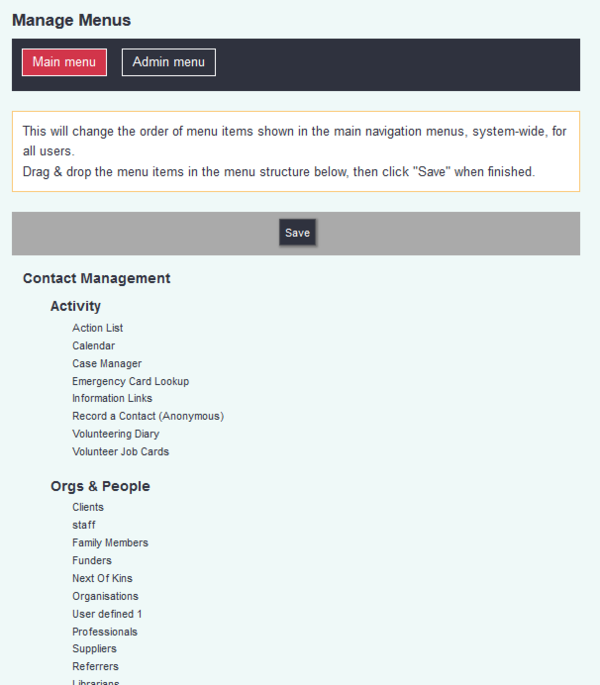Difference between revisions of "Manage Menus"
From Charitylog Manual
| Line 1: | Line 1: | ||
[[File:helpheader_small.png|right]] | [[File:helpheader_small.png|right]] | ||
| − | + | The systems "traditional" menu structure (due for change between June and October 2017) includes the capability to rearrange the menu to suit the customer. This is controlled by the "Menu Option Structure" page. | |
Revision as of 08:39, 9 August 2018
The systems "traditional" menu structure (due for change between June and October 2017) includes the capability to rearrange the menu to suit the customer. This is controlled by the "Menu Option Structure" page.
Each menu heading (including the submenu headings) has three associated options:
- Parent Menu column; choose where this heading will appear (could be in the main menu, or within any of the submenus).
- Option Display column; the usual display order feature. Lower numbers "float" to the top, higher numbers "sink" to the bottom. Or, set to 0 to hire the menu heading altogether.
- Option Help Text column; enter text here and a green help icon will appear next to the menu heading with your help text displayed when the user moves their mouse over the icon.
At the bottom of the page, there are two buttons;
- Save Menu Order and Continue; saves your configuration, and hides any menu headings with display order 0.
- Save and Reveal Hidden Items; saves your configuration and shows any hidden menu headings.
Create new sections of the menu.
Reset Menu Orders
Reset the menu to its default state. This part of the system has been disabled.
Rob Kay - manual author (talk) 10:32, 2 May 2017 (BST)