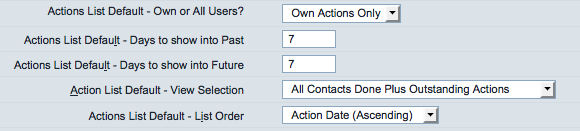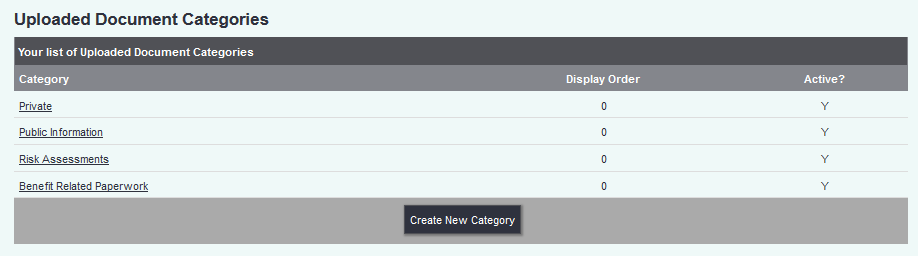Office Functionality (Administrator guide)
Contents
Action List
You may like to adjust the configuration of your users' Action Lists to make their work easier. The Action List is perhaps the most useful starting point for any active Charitylog user, as they will be able to view all their current work from this screen. You can make their default starting page the Action List by accessing their User Details screen, then changing the "Start Screen" option (on the General User Details tab) to "Action List".
You also have control of their default view of the Action List. The most common settings are to show their own actions, 7 days past and future, and "All Contacts Done Plus Outstanding Actions". These options can be set using the drop down boxes on the "Referrals/Actions Settings" tab, as shown:
Information Links
The Information Links feature can be incredibly useful, particularly for organisations that do a lot of signposting, such as advocacy groups. However, for Information Links to work properly, all the Organisations on your system need to be properly categorised, following the process above. If you have end users who do a lot of the signposting work, and/or have good knowledge of the other organisations that you regularly refer to, it might be worth asking them if they could take on some of the work of categorising the Organisations. It's a good idea to check all the Organisations monthly, to make sure that the Information Links are correctly set for each one.
If you want end users to help you out in this way, you might find that you need to give them some extra user permissions, or bump them up to a User Group with more privileges. As an administrator, you will find that it's well worth sharing out this kind of work if you can - don't take everything on yourself!
Uploaded Documents
Users can place uploaded documents in categories, and can re-order the list of uploaded documents (linked to the Client Details screen) by category, to help find the document they are looking for. These categories are set up from the "Upload Settings" menu item in the "Standard Document Setup" submenu:
Clicking the link will allow you to add, edit and change categories.