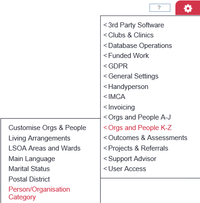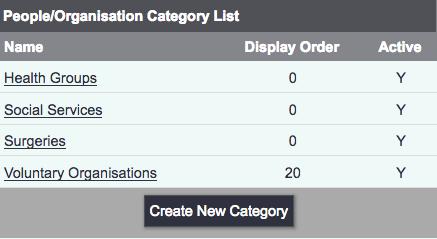Difference between revisions of "People/Organisation Categories"
From Charitylog Manual
m (Rob Kay moved page Organisation and People Categories to People/Organisation Categories) |
|||
| Line 1: | Line 1: | ||
[[File:helpheader_small.png|right]] | [[File:helpheader_small.png|right]] | ||
| − | ''Location in standard build:'' ''''' | + | ''Location in standard build:'' '''''[[Admin]] menu > Orgs and People K-Z > Person/Organisation Category''''' |
| − | |||
| + | [[File:cl_POC_1.png|200px|border]] | ||
| − | |||
| − | + | The People/Organisation Categories page controls the drop-down list for the "Person/Organisation Category" field, used on the [[Details Screen]]. This list is often used for categorising Organisations or Referrers (into "Voluntary Groups", "Businesses" and so on, as shown in the screenshot below), but can be used in any way you want, to categorise any Type of Organisation/Person. | |
| − | |||
| − | |||
| − | + | [[File:cl_POC_2.png|border]] | |
| − | |||
| − | Click on "Create New Category" to create a new one | + | * Click on "Create New Category" to create a new one |
| − | + | * Click on an existing category to edit it | |
| − | |||
| − | |||
| − | |||
| − | |||
| − | |||
| − | |||
| − | |||
| − | |||
| − | |||
| − | |||
| − | |||
| − | |||
| − | |||
| − | |||
| − | |||
| − | |||
| − | |||
| − | |||
| − | |||
| − | |||
| − | |||
| − | |||
| Line 48: | Line 22: | ||
* In Data Extractions, both as selection criteria and as data to be output on a spreadsheet (Group or Type); | * In Data Extractions, both as selection criteria and as data to be output on a spreadsheet (Group or Type); | ||
* In the KPI Report Designer as a filter (for example, the Referrals By Referrer Category report) | * In the KPI Report Designer as a filter (for example, the Referrals By Referrer Category report) | ||
| − | |||
---- | ---- | ||
| − | + | [[User:Rob Kay|Rob Kay - manual author]] ([[User talk:Rob Kay|talk]]) 15:31, 24 August 2017 (BST) | |
| − | [[User:Rob Kay|Rob Kay - manual author]] ([[User talk:Rob Kay|talk]]) | + | [[File:helpheader_small.png|right]] |
| + | [[Category:Configuration]] | ||
Revision as of 14:31, 24 August 2017
Location in standard build: Admin menu > Orgs and People K-Z > Person/Organisation Category
The People/Organisation Categories page controls the drop-down list for the "Person/Organisation Category" field, used on the Details Screen. This list is often used for categorising Organisations or Referrers (into "Voluntary Groups", "Businesses" and so on, as shown in the screenshot below), but can be used in any way you want, to categorise any Type of Organisation/Person.
- Click on "Create New Category" to create a new one
- Click on an existing category to edit it
Reporting Outputs
Data entered using this drop-down list is available:
- In Data Extractions, both as selection criteria and as data to be output on a spreadsheet (Group or Type);
- In the KPI Report Designer as a filter (for example, the Referrals By Referrer Category report)
Rob Kay - manual author (talk) 15:31, 24 August 2017 (BST)