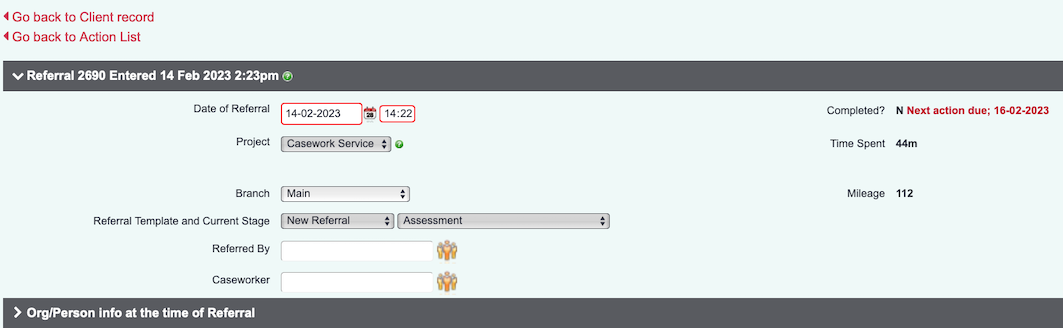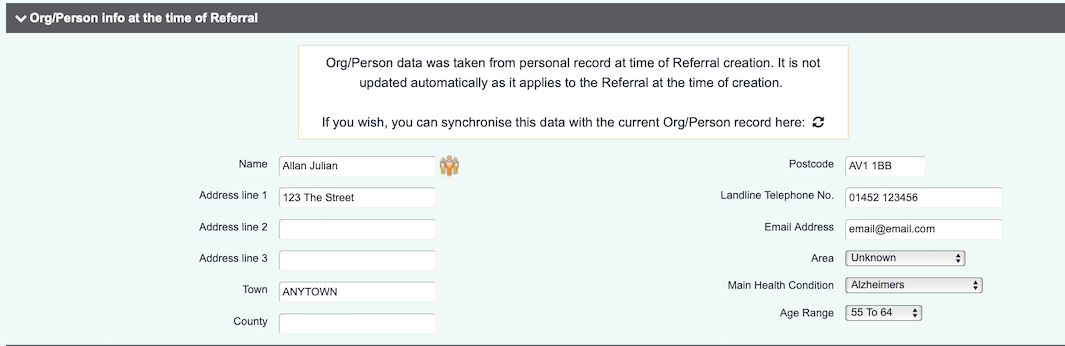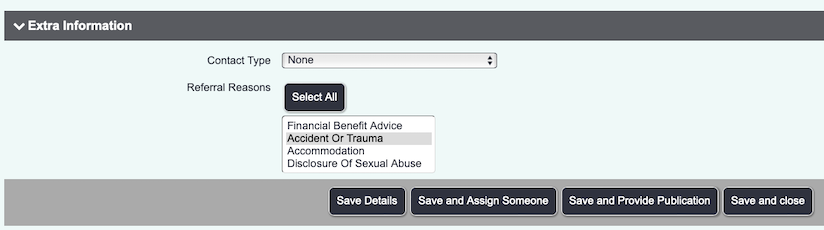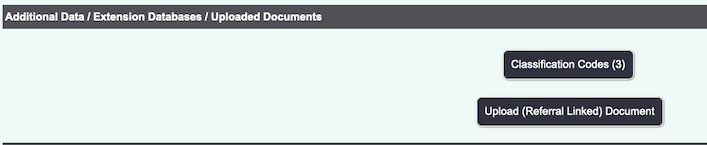Referral Edit
Contents
PAGE UNDER CONSTRUCTION
Introduction
The referral edit screen is used to make changes to an existing referral/case or a specific contact. The edit screen is accessed in various locations by clicking on a referral number. The screen is broken up into sections, referral section, the org/person section, Extra Information, Additional Data, Recent Actions and Outcomes
It is important that if any of the contacts/actions are being edited then they must be individually saved prior to changes to the referral. If you edit a contact and save the referral, the edit will be lost. If you edit the referral and save a contact then the edit for the referral will be lost.
Referral Section
The referral section displays information pertaining to the referral itself. Here, you can edit the referrer or assign it to a worker using the Additional Org/Person function on the project. In this example you can see its labelled "Caseworker". This function is particularly useful if you assign referrals to a caseworker.
The Org/Person Section
This section displays information that relates to the client as it was at the time of the referral. Things like their address, contact details and age range. It is possible to report on these items as they were at the time of referral, not necessarily what they are now. Unless you wish to make changes and use the "synchronise data" function.
Extra Information Section
Here you can change the contact type and also edit the referral reasons if needed. You can also record which Publications were sent. You can also use the "Save and Assign Someone" function if you are using the Volunteer Job Cards function.
Additional Data Section
Here you can add additional Classification Codes if they are activated for this project. You can also upload a document to the referral.
Recent Actions Section
Outcomes Section
This section will display a button to access the outcome screen for the referral/case. This button will either be named 'Outcome' or the name of a Ladder Outcome if attached to the project. Click the button to access the Referral Closure and Outcome Details screen.