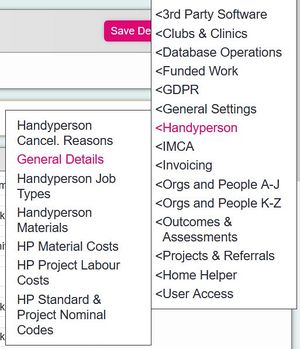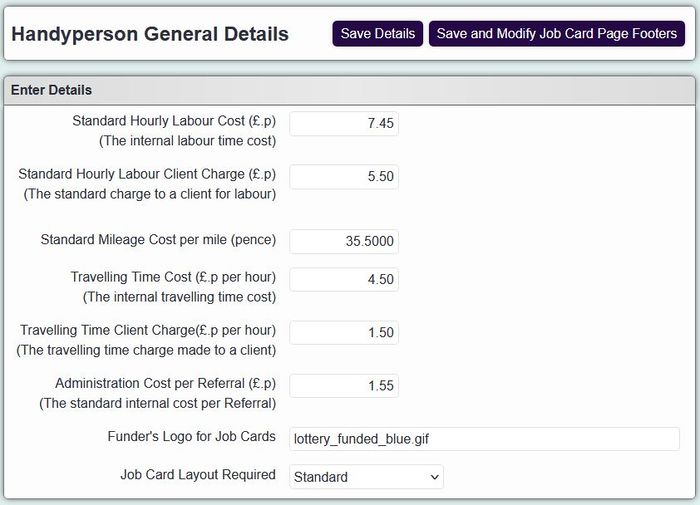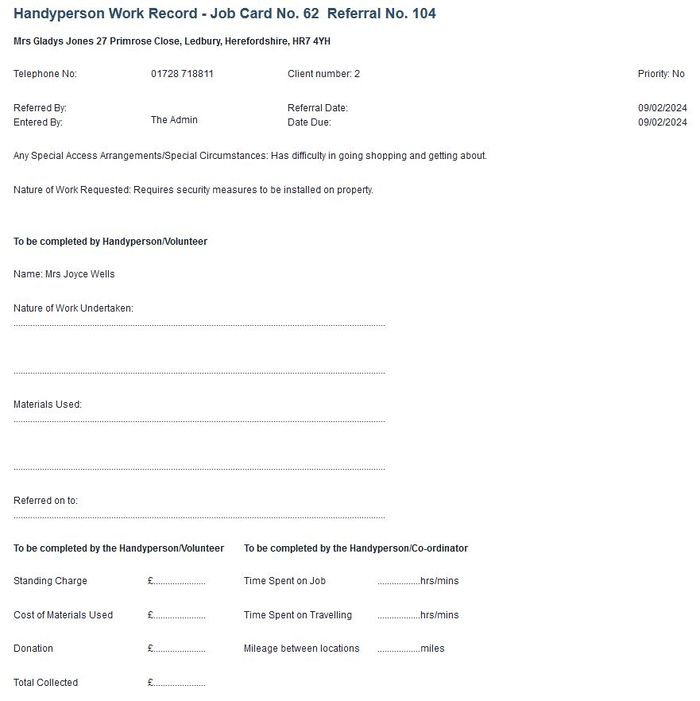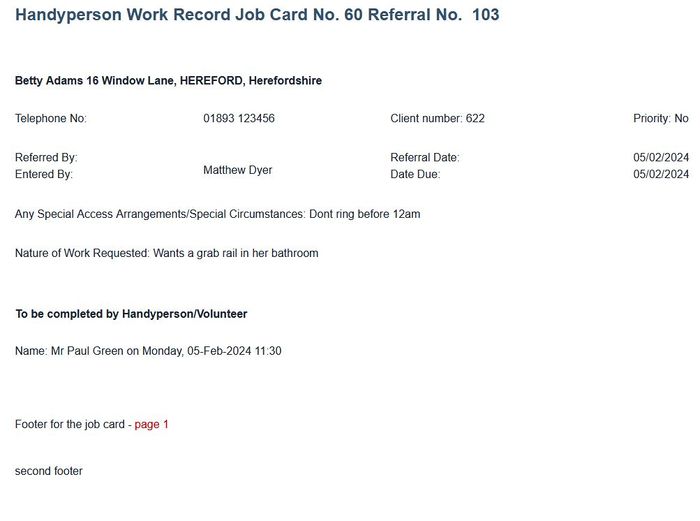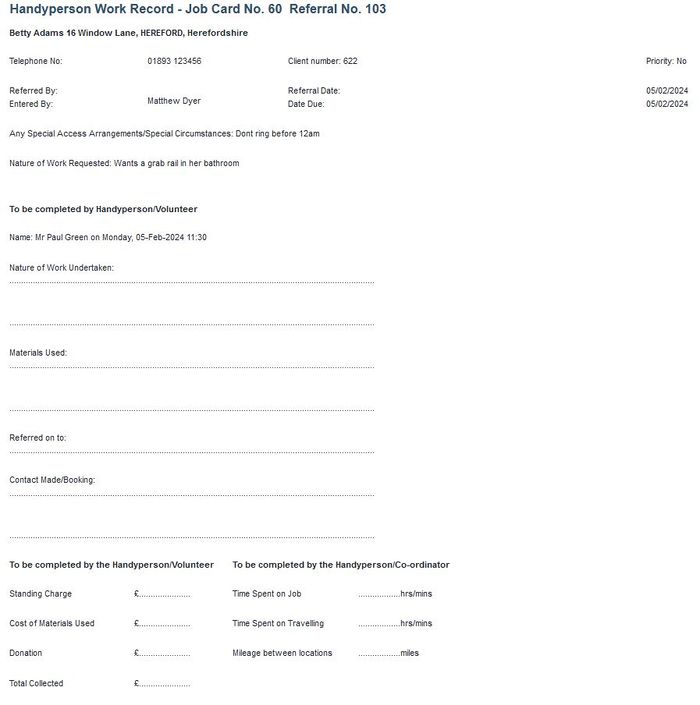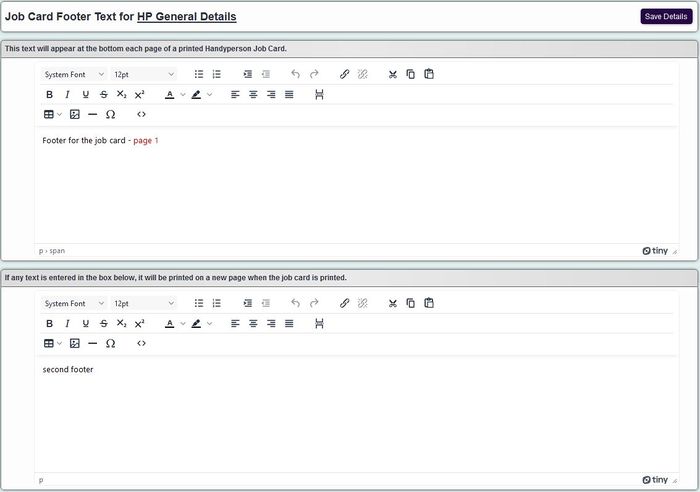Handyperson General Details
The Handy Person Module has calculations for the cost of jobs as well as client charges. On the HP General Details you will find the generic costs and charges. Please note that the HP module will not create invoices, unless the Invoice Module is purchased. If the Invoice Module is used, the details on this page are still applicable, as projects can use these settings or individual project charges.
Complete the following options:
- Standard Hourly Labour Cost - The cost in £'s that the labour cost is (the workers hourly rate).
- Standard Hourly Labour Client Charge - The charge in £'s that the client pays. The price for the job card time.
- Standard Mileage Cost per mile - The mileage cost, paid to the workers.
- Travelling Time Cost - The cost of the workers travelling time.
- Travelling Time Client Charge - The price charged to clients for travelling time.
- Administration Cost per Referral - The cost of administering a job.
If there is no charge then leave the value at zero.
- Funder's Logo for Job Cards - You can include a funders logo on a job card from the System Uploads section.
- Job Card Layout Required - Select the required Job Card Style
Standard Job Card
Minimum Text Printed
Extra Contact Details
Once the details have been entered you can either save or save and add additional text to the Job Card footers.
Text can be added to the footer of the Handyperson Job Card as well as an additional page created for things like feed back forms, terms etc.
See Text Editor for details on the text boxes. When finished click the 'Save Details' button.