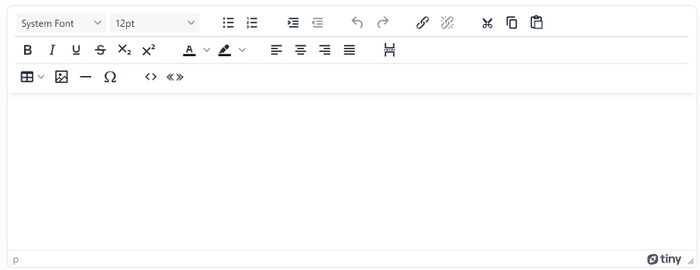Text Editor
Contents
The Text Editor is used in a few areas of the system such as letters, emails and invoices.
Buttons
The text editor has the following facilities:
- Font Family - Font to be used.
- Font Sizes - The size of the font.
- Style - Pre=-set style to use for the text.
- Bullet List - Creates a bulleted list.
- Number List - Creates a numbered list.
- Increase Indent - Increases the paragraph indent to move text to the right.
- Decrease Indent - Decreases the paragraph indent to move text back towards the left.
- Undo - Undoes the last action (until saved).
- Redo - If the undo button is clicked then this will redo what was undone.
- Insert/Edit link - Only used for emails, this can add a hyperlink to a web page or document on the internet.
- Remove Link - Removes any hyperlink from the text highlighted.
- Cut - Removes any highlighted text and stores temporarily in the memory. You can then paste the text elsewhere. If you cut or copy a second time then the first cut will be lost.
- Copy - Copies the highlighted text to memory so it can be pated elsewhere. If you cut or copy a second time then the first copy will be lost.
- Paste - Pastes the last item cut or copied to memory.
- Bold - Turns the highlighted or typed text to bold font.
- Italic - Turns the highlighted or typed text to italic font.
- Underline - Turns the highlighted or typed text to underlined text.
- Strikethrough - Turns the highlighted or typed text to have a line through the centre of the text.
- Subscript - Turns the highlighted or typed text to subscript text (text that is smaller and placed at the base of the line).
- Superscript - Turns the highlighted or typed text to superscript text (text that is smaller and placed at the top of the line).
- Colour Text - Turns the highlighted or typed text to the selected colour.
- Background colour - Turns the highlighted or typed text to have a background colour (highlighted).
- Align Left - Aligns the text to the left margin (set by the browser).
- Align Centre - Aligns the text to the centre of the page margins (set by the browser).
- Align Right - Aligns the text to the right margin (set by the browser).
- Justify - Aligns the text so that the start of a line is aligned to the left margin and the end of the line is aligned to the left margin (used for formal letters/emails).
- Page Break - Creates a break to start on a new page when printing.
- Table - Tools to create and edit a table.
- Insert/Edit Picture - Enable the insertion of an image, which needs to be on the internet or upload via System Uploads. You will need to specify a URL (web location) of the image.
- Horizontal Line - Inserts a horizontal line across the page.
- Special Character - Inserts characters that are not directly available from the keyboard, bring up a selection of characters.
- Source Code - Displays the Hyper Text Markup Language (HTML) editor, used by people who know the language.
- Insert Merge Fields - Merge fields are fields from the system that the letter will lookup up automatically when printing the letter. Fields specified on the original template will have already been populated. Further additions will be displayed as the field name until printed and saved. Please see the Merge Fields on Text editor section below for fields available.
Merge Fields on Text editor
Merge fields will be displayed with opening and closing chevrons (<< >>). You can select fields that are connected to the record or to the referrals/contacts of the letter. Any merge fields that are connected with referrals will only be populated if the letter is created from the history page or a referral based report. Any letter created directly via the Letters and Communications link will not be able to populate referral based fields. Below is a list of available fields and whether they are record or referral based.
Current Contact Details - Referral Based.
- Date of Contact
- Details of Contact
- Further Action Needed
Current Referral Details - Referral based.
- Referring Organisation
Extension Databases - Fields from extension Databases. Funded Work - Fields used with the Funded Work Module
- Technical Officer's Name
- Tender Description
- Tender Appointment Date
- Tender Return Date
- Client's Full Name
- Client's Full Address
- List of Contractors & Appointment Dates/Times
- List of Contractors & Net Prices
- List of Contractors & Total/Gross Prices
- Contractor's Name
- Contractor's Received Date
- Contractor's Appointment Date & Time
- Contractor's Net Price
- Contractor's VAT Amount
- Contractor's Total/Gross Price
- Information (for Information Links)
- Risk Assessment Details
Next of Kin - Details from the record.
- Is a Keyholder
- Relationship to Person
- Name
- Forename(s)
- Initials
- Title
- Salutation
- Address line 1
- Address line 2
- Address line 3
- Address line 4 (Town)
- Address line 5 (County)
- Postcode
- Postal District
- Preferred Method of Communication
- First Referral Date
- Main Telephone No.
- Mobile Telephone No.
- Emergency Telephone No.
- Email Address (Main)
- Website
- Notes / General Description
- Main Referrer/Contact
- Second Referrer/Contact
Recipient and Sending User - Details from the record.
- Image or logo
- Name
- Forename(s)
- Initials
- Title
- Salutation
- Preferred Known As
- Address line 1
- Address line 2
- Address line 3
- Address line 4 (Town)
- Address line 5 (County)
- Postcode
- UDPRN (Royal Mail)
- Postal District
- Preferred Method of Communication
- First Referral Date
- Main Telephone No.
- Landline Telephone No.
- Mobile Telephone No.
- Emergency Telephone No.
- Fax/Other Telephone No.
- Email Address (Main)
- Email Address (Other)
- Website
- Social Media Link 1
- Social Media Link 2
- Social Media Link 3
- Notes / General Description
- Main Referrer/Contact
- Second Referrer/Contact
- Usual Support Worker
- Consent Given
- Birth Month
- DizionsLtd::getProductName() . ' ID No.'
- Birth Day
- Birth Year
- Age Now
- Gender
- Date of Birth
- Age Range
- Marital Status
- Ethnic Group
- Religious Group
- Victim of Crime
- Employed?
- Blue Badge Holder?
- GP Surgery
- GP Name
- PAYE Reference
- Service User Group
- Status
- NI Number
- UTR Number
- NHS Number
- Social Services ID No.
- Main Language
- Living Arrangements
- Current School Year
- Accommodation Type
- Any Disabilities?
- Main Disability
- School
- General Category of Need
- Sexual Orientation
- Payment Method
- Deceased?
- Job Title
- Department
- Person/Organisation Category
- Induction Date
- ID Badge Number
Referral History - Referral based.
- Referral Reference No.
- Referral Project
- Referral Date
- Referral Description
- Referral Contact Method
- Referring Organisations ID
- Referring Organisations
- Funding Sponsor
- Referral Response Due-Date
- Referral Response
- Referral Response Method
- Referral Entry Completed?
- Date Referral Entry Completed
- Referral Closure Date
- Monetary Outcome
- Where heard about us?
The Text Editor is an Advanced WYSIWYG HTML Editor powered by TinyMCE