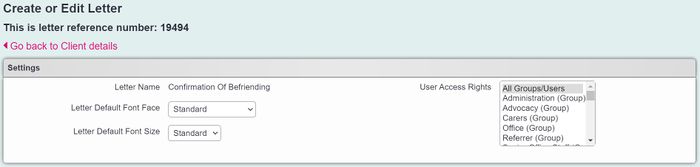Letters and Communication
From Charitylog Manual
Introduction
The Letters section allows you to:
- Send new letters using templates.
- View, edit or resend existing letters.
- View audit trail of sent letters.
Compose Letter
You will find a list of letter templates to select from. Click on the name of the require letter.
Editing a Letter
Select the reference number of the sent letter to edit and send again.
- Letter Name - The name of the selected letter.
- Letter Default Font Face - The default font that will be used for the header and footer sections of the letter.
- Letter Default Font Size - The default font size that will be used for the header and footer sections of the letter.
- User Access Rights - Which selected groups and users that will be able to access the completed letter. The greyed out box displays the groups that are set by Group Access to view all letters and emails on the group options.
Edit the Document
You will be displayed the header details of the record as specified by the template followed by the following fields and options.
- Date - Pre-populated with the date you are creating the letter.
- Subject - This is only for emails, if you wish to use a subject line in the letter then use the main section of the letter.
- Main Letter Section - The main section will be pre-populated with the text from the template. At the top you will find a Text Editor for customising the text.
- Yours - Closing statement like 'Yours Sincerely'.
- Name - Name of the sender.
- Position - The position in the company of the sender.
- Footer - The footer section will be pre-populated with the text from the template. At the top you will find a Text Editor for customising the text.
Saving
Once you have finished the letter you can select one of the following options:
- Save and Close - Saves the letter and changes without printing, then available on the 'View Existing' tab.
- Save and Print - Saves the letter and changes then displays the print preview where the letter can be printed, then available on the 'View Existing' tab.
- Close Without Saving - This will lose any changes made and the letter will be discarded without printing.