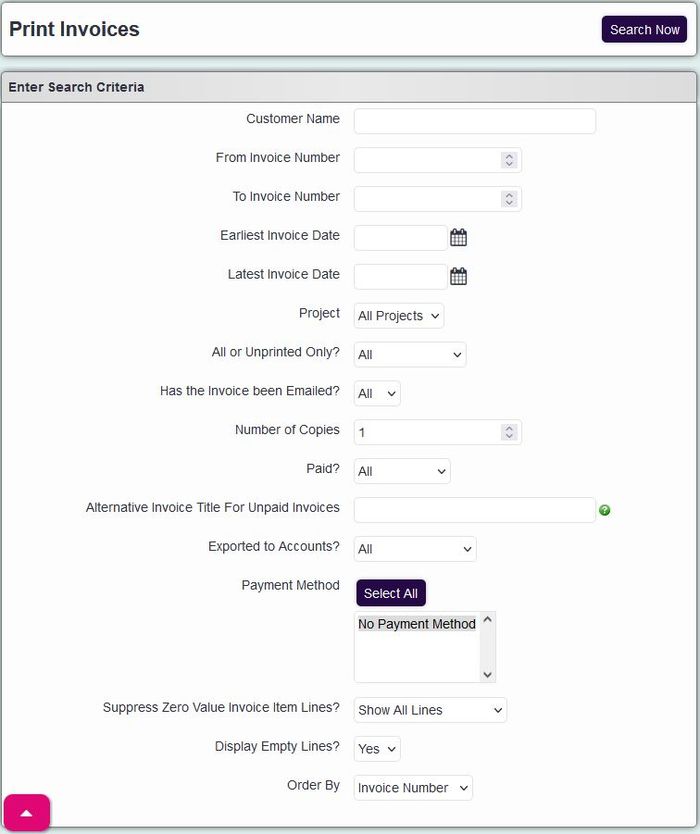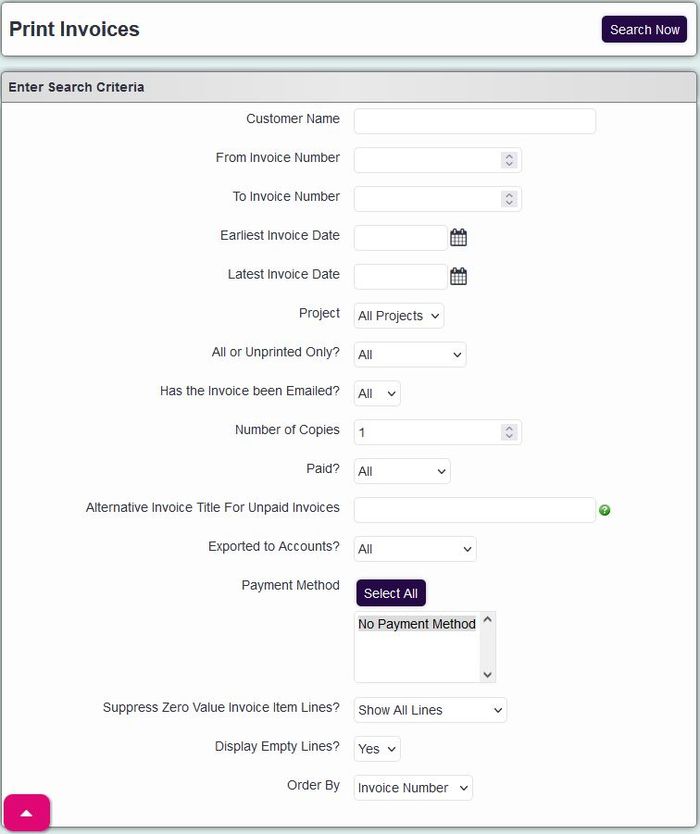Difference between revisions of "Print Invoices"
From Charitylog Manual
| (5 intermediate revisions by 2 users not shown) | |||
| Line 1: | Line 1: | ||
[[File:helpheader_small.png|right]] | [[File:helpheader_small.png|right]] | ||
| − | [[File: | + | [[File:print_inv1.jpg|400px|alt="the print invoice button in the invoices menu"]] |
Print Invoices is used to create a paper copy of the invoice that you can then give to the payee. Use the options below to find the invoice(s) you wish to print: | Print Invoices is used to create a paper copy of the invoice that you can then give to the payee. Use the options below to find the invoice(s) you wish to print: | ||
| − | [[File: | + | [[File:print_inv2.jpg|700px|alt="the print invoices entry criteria fields."]] |
* '''Customer Name''' - Specify the service users name. | * '''Customer Name''' - Specify the service users name. | ||
| Line 12: | Line 12: | ||
* '''Earliest Invoice Date''' - Enter the date of the earliest invoices to include, this use the invoice date set by the Pre-Invoice list. | * '''Earliest Invoice Date''' - Enter the date of the earliest invoices to include, this use the invoice date set by the Pre-Invoice list. | ||
* '''Latest Invoice Date''' - Enter the date of the latest invoices to include, this use the invoice date set by the Pre-Invoice list. | * '''Latest Invoice Date''' - Enter the date of the latest invoices to include, this use the invoice date set by the Pre-Invoice list. | ||
| − | * '''Project''' - | + | * '''Project''' - Allows you to specify a certain project or all.* '''All or Unprinted Only?''' - Include Printed, Un-printed or all invoices. |
| − | * '''All or Unprinted Only?''' - Include Printed, Un-printed or all invoices. | ||
* '''Number of Copies''' - The number of copies to print of each invoice. | * '''Number of Copies''' - The number of copies to print of each invoice. | ||
* '''Paid?''' - Include Paid, Unpaid or both. | * '''Paid?''' - Include Paid, Unpaid or both. | ||
| Line 24: | Line 23: | ||
Click the 'Search Now' button to display the invoices, the invoice layout will be based on the [[Invoice Layouts|selected layout]] for the modules. | Click the 'Search Now' button to display the invoices, the invoice layout will be based on the [[Invoice Layouts|selected layout]] for the modules. | ||
| − | [[File: | + | |
| + | [[File:print_inv3.jpg|700px|alt="the print invoices criteria page, including date, project, payment method."]] | ||
---- | ---- | ||
[[File:helpheader_small.png|right]] | [[File:helpheader_small.png|right]] | ||
Latest revision as of 16:58, 9 February 2024
Print Invoices is used to create a paper copy of the invoice that you can then give to the payee. Use the options below to find the invoice(s) you wish to print:
- Customer Name - Specify the service users name.
- From Invoice Number - If you are looking for a range of invoices enter the lowest invoice number to include.
- To Invoice Number - If you are looking for a range of invoices enter the highest invoice number to include.
- Earliest Invoice Date - Enter the date of the earliest invoices to include, this use the invoice date set by the Pre-Invoice list.
- Latest Invoice Date - Enter the date of the latest invoices to include, this use the invoice date set by the Pre-Invoice list.
- Project - Allows you to specify a certain project or all.* All or Unprinted Only? - Include Printed, Un-printed or all invoices.
- Number of Copies - The number of copies to print of each invoice.
- Paid? - Include Paid, Unpaid or both.
- Alternative Invoice Title For Unpaid Invoices - Yous can specify an alternate invoice name for unpaid invoices, ie Proforma.
- Exported to Accounts? - Choose to include previously exported, not exported or all invoices.
- Client Payment Methods To Exclude From Selection Of Invoices To Print - Choose which payment methods to exclude from the print run.
- Suppress Zero Value Invoice Item Lines? - Does not add zero value lines to the invoices created.
- Show Client ID and Name on Invoices to 3rd Parties? - Adds the service user name and ID if being paid by a 3rd party.
- Order By - The print order of the invoices.
Click the 'Search Now' button to display the invoices, the invoice layout will be based on the selected layout for the modules.