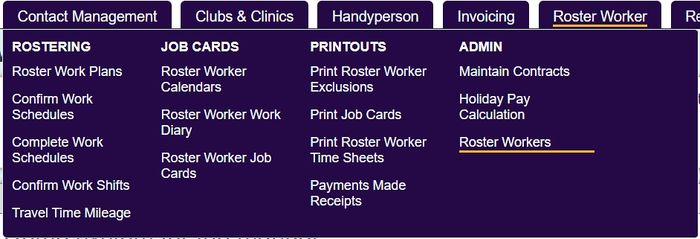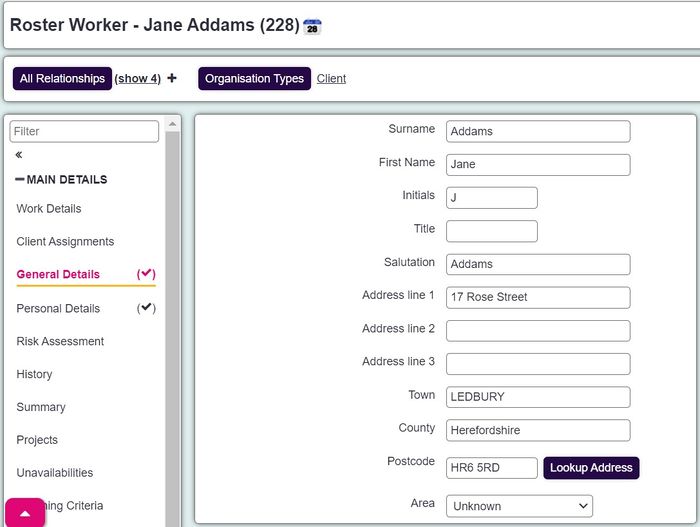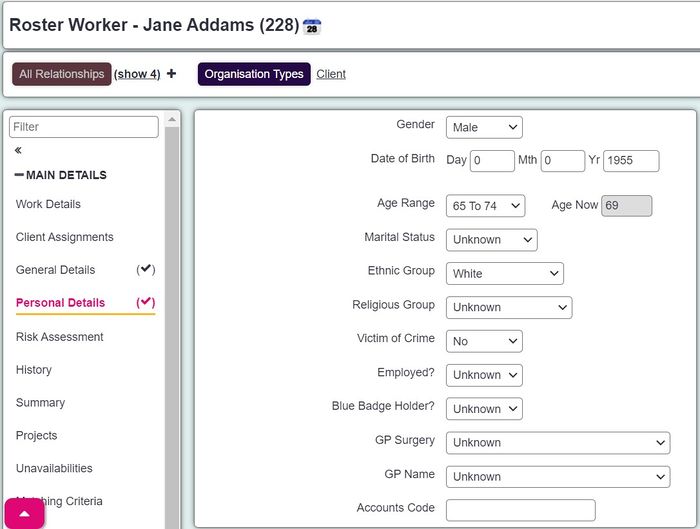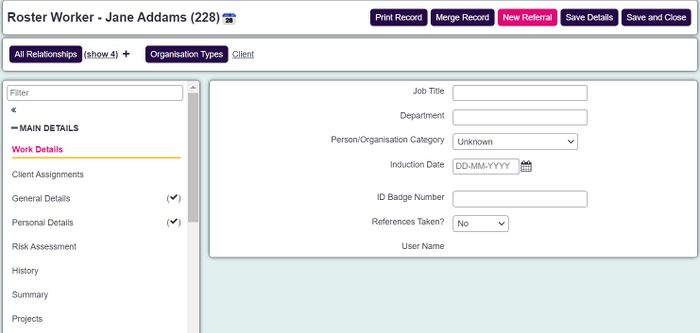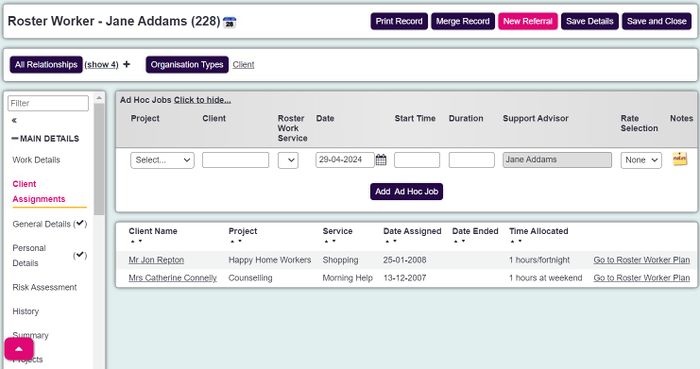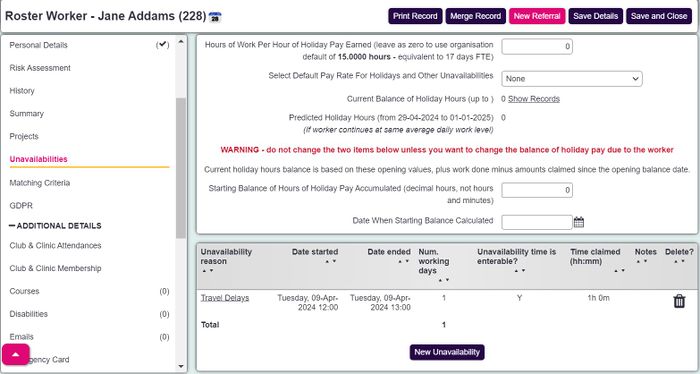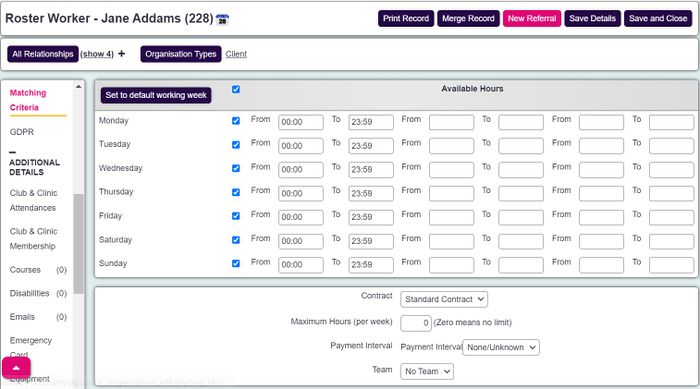Difference between revisions of "Roster Workers"
(→Searching for Roster Workers) |
Idenning01 (talk | contribs) (Minor wording edits and added links to Matching Exclusions and Maintain Contracts) |
||
| (16 intermediate revisions by 2 users not shown) | |||
| Line 14: | Line 14: | ||
* Matching Exclusions | * Matching Exclusions | ||
* Reporting | * Reporting | ||
| − | |||
==Searching for Roster Workers== | ==Searching for Roster Workers== | ||
| Line 20: | Line 19: | ||
The Support Worker module has its own search for Report Workers, which works in exactly the same way as the client search (or any other search for organisations/people). It can be found by clicking the "Roster Worker Details" menu item. | The Support Worker module has its own search for Report Workers, which works in exactly the same way as the client search (or any other search for organisations/people). It can be found by clicking the "Roster Worker Details" menu item. | ||
| − | [[File: | + | [[File:ros_works1.JPG|700px|alt="a screenshot of the roster worker button, highlighted in the roster worker menu."]] |
The Support Worker Details screen (which may be named differently depending on your system terminology) has a series of tabs, much like the [[Client Details Screen]], except that it displays some information which is specific to Support Workers. | The Support Worker Details screen (which may be named differently depending on your system terminology) has a series of tabs, much like the [[Client Details Screen]], except that it displays some information which is specific to Support Workers. | ||
| Line 36: | Line 35: | ||
[[Record_a_Contact_(button_on_Details_screen)|Record a Contact]] | [[Record_a_Contact_(button_on_Details_screen)|Record a Contact]] | ||
| − | == | + | ==Roster Worker Record Sections== |
===General Details=== | ===General Details=== | ||
| − | The General Details | + | The General Details section stores basic information about the support worker - the sort of information you would use to tell one from another. Many of the fields on this page are driven by [[Drop-Down Lists]], so if you think some of the available lists are incorrect (or need adding to), then contact your system administrators, who can amend the drop-down options. |
Fields can be removed or added to this page (from a set of standard fields) using [[Customise Orgs & People]]. | Fields can be removed or added to this page (from a set of standard fields) using [[Customise Orgs & People]]. | ||
| − | [[File: | + | [[File:ros_works2.JPG|700px|alt="a screenshot of the general details section of a roster record. This includes the fields for name and address."]] |
| − | |||
===Personal Details=== | ===Personal Details=== | ||
| − | The Personal Details stores more sensitive, personal information about the person which you may not want all staff members to see. You can control which fields are on this | + | The Personal Details section stores more sensitive, personal information about the person which you may not want all staff members to see. You can control which fields are shown on this section within [[Customise Orgs & People]] and can also restrict individual users access to view or edit this section in [[User_Access_Management#Personal_Tab_Access_tab|Personal Tab Access]]. |
| − | |||
| − | |||
| − | |||
| + | [[File:ros_works3.JPG|700px|alt="a screenshot of the roster worker records personal details section. This includes field for age, gender, sexual orientation."]] | ||
===Work Details=== | ===Work Details=== | ||
| − | This is the | + | This is the section where you can keep work-related fields for quick reference, such as Job Title, DBS Checked etc. |
| − | |||
| − | |||
| − | |||
| + | [[File:ros_works4.JPG|700px|alt="a screenshot of the roster worker record on the work details section, including a field for their job title, department, induction date."]] | ||
===Client Assignments=== | ===Client Assignments=== | ||
| − | "Client Assignments" shows which clients they are assigned to, and for what service. If they are assigned to a person more than once, i.e. they call them daily for befriending, but see them every other day to help with shopping, it will show each assignment on this | + | "Client Assignments" shows which clients they are assigned to, and for what service. If they are assigned to a person more than once, i.e. they call them daily for befriending, but see them every other day to help with shopping, it will show each assignment on this section. |
| − | [[File: | + | [[File:ros_works5.jpg|700px|alt="a screenshot of the roster worker record on the client assignment section, including columns with details of the client the roster worker is assigned to. Such as their name, project, service."]] |
===Unavailabilities=== | ===Unavailabilities=== | ||
| Line 77: | Line 71: | ||
This is where you enter periods where your Support Advisor will be unavailable for assigned work. You can create as many reasons as you like for this (see [[Unavailability Reasons]]) | This is where you enter periods where your Support Advisor will be unavailable for assigned work. You can create as many reasons as you like for this (see [[Unavailability Reasons]]) | ||
| − | [[File: | + | [[File:ros_works6.jpg|700px|alt="a screenshot of the unavailabilities section on the roster worker record. This includes a segment for calculating holiday pay, and a segment for entering unavailable times."]] |
===Matching Criteria=== | ===Matching Criteria=== | ||
| − | "Matching Criteria" allows you to enter their regular working days/hours in order to assign them to clients at the right time (or rather, in order to avoid assigning them to a client at a time when they aren't available). It also holds a few extra settings, such as Matching Exclusions | + | "Matching Criteria" allows you to enter their regular working days/hours in order to assign them to clients at the right time (or rather, in order to avoid assigning them to a client at a time when they aren't available). It also holds a few extra settings, such as [[Matching Exclusions]] and which contract they are assigned to (see [[Maintain Contracts]]) |
| − | [[File: | + | [[File:ros_works7.JPG|700px|alt="a screenshot of the roster worker records matching criteria section. This includes the available hours fields and available days of the week."]] |
---- | ---- | ||
[[File:helpheader_small.png|right]] | [[File:helpheader_small.png|right]] | ||
Latest revision as of 11:29, 5 December 2024
Support/Roster Worker terminology
Depending on your organisation, you might not call these people "Roster Workers". The module allows you to change the wording across the whole system so that you can call them anything you wish. However, "Roster Worker" is the most commonly used terminology and so this manual is written assuming that this is what you're using.
Further information
This is the User Manual, and so we won't deal with some of the more involved setup behind the module. If you'd like more information on how to set up and manage the Support Worker module, please have a look at the Support Worker Module (Administrator guide). The Administrator guide deals with:
- Setting up Support Workers on the system in the first place
- Parameters (including the terminology - "Support Workers", "Home Helpers", etc)
- Time availabilities of Support Workers
- Matching Exclusions
- Reporting
Searching for Roster Workers
The Support Worker module has its own search for Report Workers, which works in exactly the same way as the client search (or any other search for organisations/people). It can be found by clicking the "Roster Worker Details" menu item.
The Support Worker Details screen (which may be named differently depending on your system terminology) has a series of tabs, much like the Client Details Screen, except that it displays some information which is specific to Support Workers.
Contents
Functionality in top section
Support Worker Appointments Calendar
Roster Worker Record Sections
General Details
The General Details section stores basic information about the support worker - the sort of information you would use to tell one from another. Many of the fields on this page are driven by Drop-Down Lists, so if you think some of the available lists are incorrect (or need adding to), then contact your system administrators, who can amend the drop-down options.
Fields can be removed or added to this page (from a set of standard fields) using Customise Orgs & People.
Personal Details
The Personal Details section stores more sensitive, personal information about the person which you may not want all staff members to see. You can control which fields are shown on this section within Customise Orgs & People and can also restrict individual users access to view or edit this section in Personal Tab Access.
Work Details
This is the section where you can keep work-related fields for quick reference, such as Job Title, DBS Checked etc.
Client Assignments
"Client Assignments" shows which clients they are assigned to, and for what service. If they are assigned to a person more than once, i.e. they call them daily for befriending, but see them every other day to help with shopping, it will show each assignment on this section.
This is where you enter periods where your Support Advisor will be unavailable for assigned work. You can create as many reasons as you like for this (see Unavailability Reasons)
Matching Criteria
"Matching Criteria" allows you to enter their regular working days/hours in order to assign them to clients at the right time (or rather, in order to avoid assigning them to a client at a time when they aren't available). It also holds a few extra settings, such as Matching Exclusions and which contract they are assigned to (see Maintain Contracts)