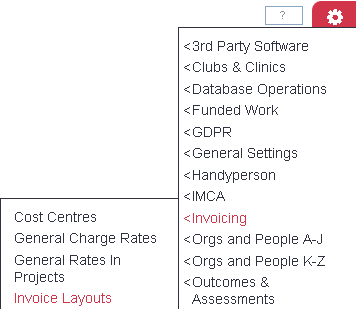Difference between revisions of "Invoice Layouts"
m |
m |
||
| Line 16: | Line 16: | ||
'''Number of Lines to Address Print''' - This will allow the invoice to be printed lower down on the page, used for windowed enveloped. | '''Number of Lines to Address Print''' - This will allow the invoice to be printed lower down on the page, used for windowed enveloped. | ||
| + | |||
'''Show Our Address''' - When set to yes this will display the address of your organisation, as set in [[System Details|Organisation Details]] | '''Show Our Address''' - When set to yes this will display the address of your organisation, as set in [[System Details|Organisation Details]] | ||
| + | |||
'''Show VAT on Invoice if VAT is Zero?''' - This will show VAT as zero on the invoice if there is no VAT. | '''Show VAT on Invoice if VAT is Zero?''' - This will show VAT as zero on the invoice if there is no VAT. | ||
| + | |||
'''Currency Symbol on Totals''' - This will add the '£' if required. | '''Currency Symbol on Totals''' - This will add the '£' if required. | ||
| + | |||
'''No of Lines of Invoice Items per Page''' - This is the number if invoice items that will be printed per page. If there are more items than the specified value the remain items will go on to further pages. | '''No of Lines of Invoice Items per Page''' - This is the number if invoice items that will be printed per page. If there are more items than the specified value the remain items will go on to further pages. | ||
| + | |||
'''Default Number of Copies''' - This feature has been replaced by the [[Print Invoices]] section. | '''Default Number of Copies''' - This feature has been replaced by the [[Print Invoices]] section. | ||
| + | |||
'''Top Left Image''' - Paste the URL provided by the [[System Uploads]] section for the image to appear in the top left hand corner of the invoice. | '''Top Left Image''' - Paste the URL provided by the [[System Uploads]] section for the image to appear in the top left hand corner of the invoice. | ||
| + | |||
'''Top Right Image''' - Paste the URL provided by the [[System Uploads]] section for the image to appear in the top right hand corner of the invoice. | '''Top Right Image''' - Paste the URL provided by the [[System Uploads]] section for the image to appear in the top right hand corner of the invoice. | ||
Revision as of 13:37, 18 January 2018
Invoice layouts will allow you to make certain customisations to the Invoice templates. These templates are fixed and you cannot add new ones. The Invoicing Parameters section will specify which invoice layout is used by the project type (type determined by the module and project setup). You will find a range of layouts, some of which are available to all project types, others limited to a project type.
To edit a layout simply click the 'Edit' button.
Number of Lines to Address Print - This will allow the invoice to be printed lower down on the page, used for windowed enveloped.
Show Our Address - When set to yes this will display the address of your organisation, as set in Organisation Details
Show VAT on Invoice if VAT is Zero? - This will show VAT as zero on the invoice if there is no VAT.
Currency Symbol on Totals - This will add the '£' if required.
No of Lines of Invoice Items per Page - This is the number if invoice items that will be printed per page. If there are more items than the specified value the remain items will go on to further pages.
Default Number of Copies - This feature has been replaced by the Print Invoices section.
Top Left Image - Paste the URL provided by the System Uploads section for the image to appear in the top left hand corner of the invoice.
Top Right Image - Paste the URL provided by the System Uploads section for the image to appear in the top right hand corner of the invoice.