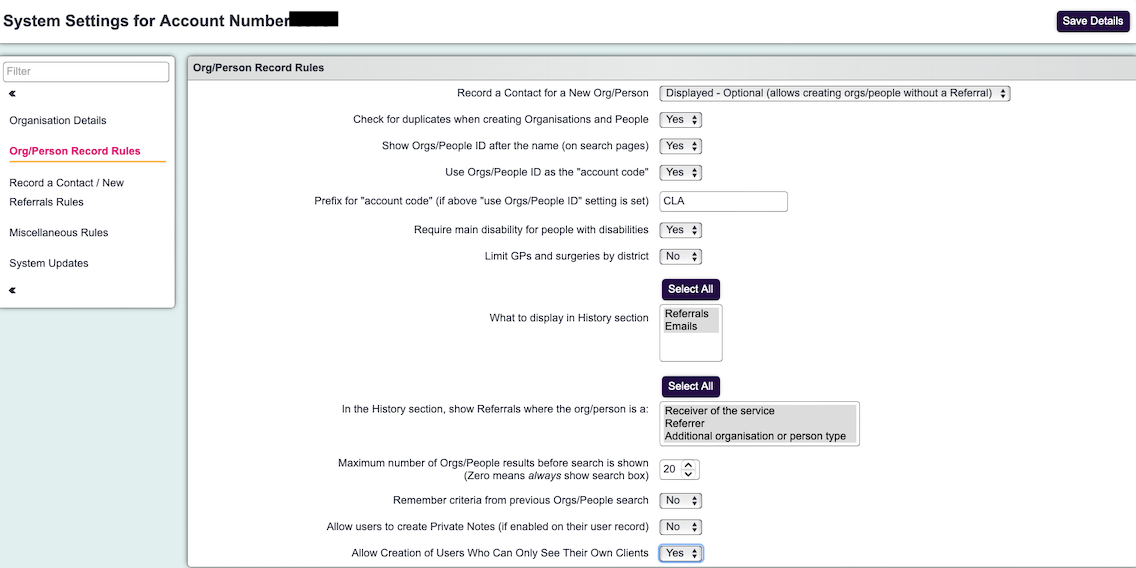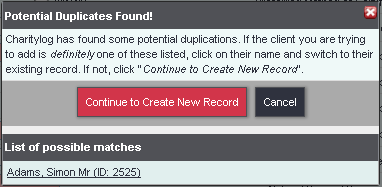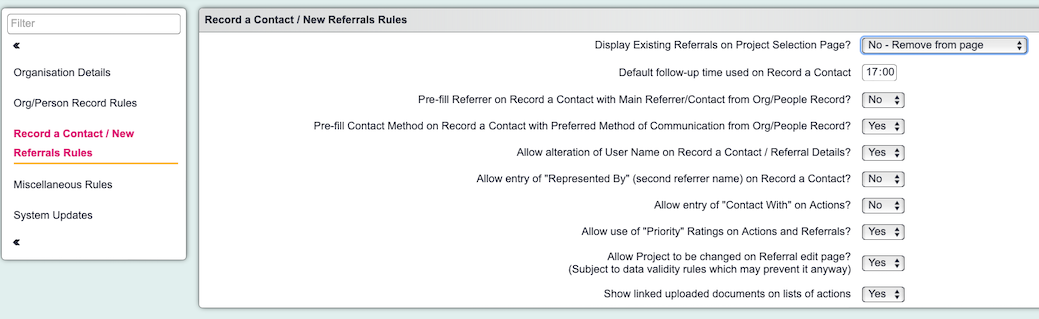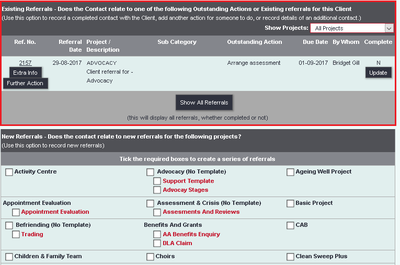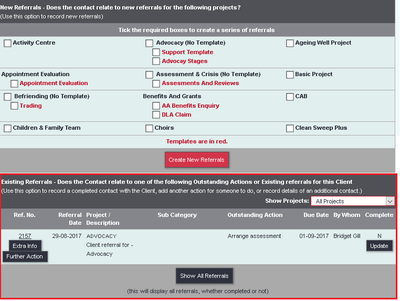Difference between revisions of "System settings"
Alanconway (talk | contribs) (→Record a Contact / New Referrals Rules) |
Alanconway (talk | contribs) (→Miscellaneous Rules) |
||
| Line 147: | Line 147: | ||
=Miscellaneous Rules= | =Miscellaneous Rules= | ||
| + | |||
| + | The Miscellaneous Rules tab contains settings as follows: | ||
| + | * '''Start time of working day''' | ||
| + | * ''' time of working day''' | ||
| + | ** The start time entered here is used as the default "when by" time for outstanding actions created from the Record a Contact screen. | ||
| + | ** The system's calendars use this time as their default start and end times. | ||
| + | ** The Support Worker module. Each Support Worker has a set of times that they are available for work, with the option to reset it to these default times. For example, if you set the default start time of the working day to 0900, and the end time to 1700, as shown above, resetting a Support Worker's times to the default will set them as available from 0900-1300 and 1300-1700 (it's done in two blocks so that you can set them a lunch break without having to create a new availability time). | ||
| + | * '''Show "Populate Missing Support Advisor Schedules" button?''' - This will display a button to enable the creation jobs, for the people without a dedicated support worker in the roster module. | ||
| + | * '''Consent Text (Consent Help Button on Client Record)''' - Text entered here is the text which will appear on the help icon next to the "Consent Given?" field on Client Details screens. You should enter your own text, as appropriate for your organisation. It can be helpful to enter a script in this field, so that users of the system can use the help popup to remind them of what to say to clients. For example, entering text like this on the Miscellaneous Rules tab... | ||
| + | [[File:MR_5.png|border]] | ||
| + | |||
| + | ...results in the popup looking like this (on a Client Details scree, or when creating a new client using the "Record A Contact (For a New Client)" button): | ||
| + | [[File:MR_6.png|border]] | ||
| + | |||
| + | However, we strongly advise you to use the [https://wiki.dizions.co.uk/index.php/Consent_Rules Consent rules] feature instead. This feature allows for expiry periods to be added, allows for multiple consent scenarios to be recorded, is fully reportable, and will display warnings when expired or not entered. | ||
| + | |||
| + | * '''Allow SharePoint document linking''' - When set to yes, in the uploaded documents section you will be able to paste a link to a document on a SharePoint Site (or other web links). | ||
=Your System Updates= | =Your System Updates= | ||
Revision as of 09:42, 9 July 2024
PAGE UNDER CONSTRUCTION
Contents
- 1 Organisation Details
- 2 Org/Person Record Rules
- 2.1 Record a Contact for a New Org/Person
- 2.2 Check for duplicates when creating Organisations and People
- 2.3 Show Orgs/People ID after the name (on search pages)
- 2.4 Use Orgs/People ID as the "account code"
- 2.5 Prefix for Account Code
- 2.6 Require main disability for people with disabilities
- 2.7 Limit GPs and surgeries by district
- 2.8 What to display in History section
- 2.9 In the History section, show Referrals where the org/person is a:
- 2.10 Maximum number of Orgs/People results before search is shown
- 2.11 Remember criteria from previous Orgs/People search
- 2.12 Allow users to create Private Notes
- 2.13 Allow creation of users who can only see their own clients
- 3 Record a Contact / New Referrals Rules
- 3.1 Display existing referrals on new referral "details of a contact" page?
- 3.2 Default follow-up time used on Record a Contact
- 3.3 Pre-fill Referrer on RaC with Referrer from Org/People Record?
- 3.4 Pre-fill Contact Method on Record a Contact with Preferred Method of Communication from Org/People Record?
- 3.5 Allow alteration of User Name on Record a Contact / Referral Details?
- 3.6 Allow entry of "Represented By" (second referrer name) on Record a Contact?
- 3.7 Allow entry of "Contact With" on Actions?
- 3.8 Allow use of "Priority" ratings on Actions
- 3.9 Allow Project To Be Changed On Referral Edit?
- 3.10 Show linked uploaded documents on lists of actions.
- 4 Miscellaneous Rules
- 5 Your System Updates
Organisation Details
This page allows you to upload a system logo as well as enter the address of your organisation. This address will be used as the default header on Letters. The email address will also be the default email address.
Org/Person Record Rules
The Org/Person Record Rules section gives control of how records (Details screens) behave on your system.
Record a Contact for a New Org/Person
Check for duplicates when creating Organisations and People
Setting this to "yes" will mean that whenever a user creates a new organisation/person on the system, a check for possible duplicates will be carried out. If there are any possible duplicates, the user will be shown a popup box with these organisations/people shown, and will be given the opportunity to work with them instead of creating a new record. (example shown)
Show Orgs/People ID after the name (on search pages)
When set to yes, this will display the record ID number on search results pages.
Use Orgs/People ID as the "account code"
Setting this to "yes" will carry someone's unique system ID number into their Accounts Code field on the "Client Details" screen, in order to create invoices for them from the Accounts Module. You may be given accounts codes by your funders, or you may already have them created - but if not, using the system IDs to do so is a neat solution.
If using this option, it will not simply go through the system and fill all boxes in - you will need to go to each record and manually re-save it (using a "Save Details" button or the equivalent). This will create the accounts code.
Prefix for Account Code
This relates to the above option. If "Use People/Organisation ID as Account Code" is set to "Yes", this prefix will be added to the automatically created accounts codes.
Require main disability for people with disabilities
This relates to the Disabilities for... section where you can enter details of multiple disabilities. If this option is set to "Yes", the user will need to choose one of the selected disabilities as the Main Disability. If set to "No", the user will still be able to select more than one disability, but will not be forced to designate one as the Main Disability for that person.
Limit GPs and surgeries by district
If set to "Yes", this will mean that once a District is set on the Client Details screen, the only GP Surgeries and GPs available to be selected on the "Personal Details" tab for that client will be those GPs and Surgeries also located in that District.
This is good if your organisation covers a large, densely populated area with a lot of Surgeries, in which case the selection list would become long if not limited by District. On the other hand, it will make it more difficult to record the fact that a client might attend a Surgery or see a GP who is outside their District of residence.
What to display in History section
- Referrals
- Emails
If you have enabled emails, this feature allows you to see sent emails on the history page, along with ordinary contacts.
In the History section, show Referrals where the org/person is a:
- Receiver of the service
- Referrer
- Additional organisation or person type
This is a useful feature which displays associated referrals on the history page of both records. For example, if you are assigning referrals using the Additional Org Person function, if you click on the history page of the assigned person/organisation, you will see all the referrals they are associated with. The same would go for referrers so you would be able to click on to a Referrer and then see all the referrals they have been associated with.
Maximum number of Orgs/People results before search is shown
This setting governs how long a list can be before the user is prompted to run a search. For example, if this number is set to "5", and you only have four clients on your system, when a user clicks the "Clients" link, they will simply see a list of those four clients. However, if you have six clients or more on your system, when a user clicks the "Clients" menu item they will be shown a search form instead, prompting them to run a search for the client.
Although the screen is big enough for lists to become fairly long, it's often a good idea to keep this number low. The sooner users are prompted to search the existing data, the better - this decreases the chance of any Organisations/People being duplicated on the system. Indeed, you may choose to set this number to zero from the start of your use of the system, meaning that users will always be given a search box rather than seeing a list.
Remember criteria from previous Orgs/People search
This option specifies if the search criteria boxes remember the details last used for a search (applies to all users). We strongly advise this feature is set to No.
Allow users to create Private Notes
This option allows the use of private notes in organisation/person records. Individual users will also need to have the option for "Allowed to Create Private Notes?" set to "Yes" in their general user details in order to create and view notes.
Allow creation of users who can only see their own clients
Record a Contact / New Referrals Rules
The RaC [Record a Contact] and New Referrals Rules tab contains system-wide settings relating to recording work done.
Display existing referrals on new referral "details of a contact" page?
This relates to the Project Selection Page. When a user creates a new Referral, they are asked to pick which Project the Referral will be categorised under. On the page where they select the Project, this option allows you to display whether there are any existing Referrals with outstanding Actions on. Displaying these can help avoid duplication of Referrals.
The options available are:
- No - remove from page
- Yes - Above project selection
- Yes - Below project selection
Above project selection:
Below project selection:
Default follow-up time used on Record a Contact
This option sets the When by? time on the bottom section of the Record a Contact screen.
Pre-fill Referrer on RaC with Referrer from Org/People Record?
Every organisation or person can have a linked "Main Referrer/Contact", which can be set from a field on the Details screen to be any Referrer on your system. The setting here (on the RaC/New Referrals Rules tab) governs whether the "Referrer" field on the Record a Contact screen should be pre-populated with the linked Main Referrer/Contact if it is set for the person in question.
- if a client has a Main Referrer/Contact set, and "Pre-fill Referrer on RaC with Referrer from Org/People Record" is set to "Yes", any referral (chain of actions) recorded with that person will automatically have the Main Referrer/Contact as the Referrer for that referral. That is, the "Record a Contact" screen will appear with the "Referrer" box pre-filled with the client's Main Referrer/Contact.
- if "Pre-fill Referrer on RaC with Referrer from Org/People Record" is set to "No", this will not happen, regardless of whether the client has a Main Referrer/Contact;
- if the client has no Main Referrer/Contact, this will not happen, regardless of whether "Pre-fill Referrer on RaC with Referrer from Org/People Record" is set to "Yes" or "No".
Note of caution!
If this field is set to "Yes", and clients do have a Main Referrer/Contact set, and if you want different Referrers to be set for each Referral, the end users will need to change the Referrer at the start of each Referral. They are likely to forget to do this, which would mean that reports on Referrers may be compromised.
Pre-fill Contact Method on Record a Contact with Preferred Method of Communication from Org/People Record?
If this is set to Yes, every time you record a contact, it will default to the option selected in the Preferred Method of Communication option. This would only be advisable in a small number of scenarios.
Allow alteration of User Name on Record a Contact / Referral Details?
Setting this option to "yes" will mean that users can change the "Done By" name on Record a Contact - i.e. users will be able to fill in the system for someone else's action and log it against that person.
Allow entry of "Represented By" (second referrer name) on Record a Contact?
This will show an extra box on Record a Contact, "Represented By", where the user can record another person who represented the client. This will only show on the initial action in the referral.
Allow entry of "Contact With" on Actions?
Setting this option to "Yes" will display a "Contact With" box on actions, which can be filled in with any Referrer. This is useful if you do work on behalf of a client, and deal with other organisations. Note that the "Contact With" box will not show on the initial contact entry.
Allow use of "Priority" ratings on Actions
Setting this option to "Yes" will allow users to log outstanding actions as "High Priority" or "Normal". High Priority actions appear in users' Action Lists with a yellow triangle next to them, as shown.
Allow Project To Be Changed On Referral Edit?
If you are editing a Referral after it has been entered, this will allow you to change the Project of the Referral.
Show linked uploaded documents on lists of actions.
Setting this option to "Yes" will display uploaded documents as icons on the History page within the relevant Referral (assuming, of course, that the documents are linked to a Referral).
Miscellaneous Rules
The Miscellaneous Rules tab contains settings as follows:
- Start time of working day
- time of working day
- The start time entered here is used as the default "when by" time for outstanding actions created from the Record a Contact screen.
- The system's calendars use this time as their default start and end times.
- The Support Worker module. Each Support Worker has a set of times that they are available for work, with the option to reset it to these default times. For example, if you set the default start time of the working day to 0900, and the end time to 1700, as shown above, resetting a Support Worker's times to the default will set them as available from 0900-1300 and 1300-1700 (it's done in two blocks so that you can set them a lunch break without having to create a new availability time).
- Show "Populate Missing Support Advisor Schedules" button? - This will display a button to enable the creation jobs, for the people without a dedicated support worker in the roster module.
- Consent Text (Consent Help Button on Client Record) - Text entered here is the text which will appear on the help icon next to the "Consent Given?" field on Client Details screens. You should enter your own text, as appropriate for your organisation. It can be helpful to enter a script in this field, so that users of the system can use the help popup to remind them of what to say to clients. For example, entering text like this on the Miscellaneous Rules tab...
...results in the popup looking like this (on a Client Details scree, or when creating a new client using the "Record A Contact (For a New Client)" button):

However, we strongly advise you to use the Consent rules feature instead. This feature allows for expiry periods to be added, allows for multiple consent scenarios to be recorded, is fully reportable, and will display warnings when expired or not entered.
- Allow SharePoint document linking - When set to yes, in the uploaded documents section you will be able to paste a link to a document on a SharePoint Site (or other web links).