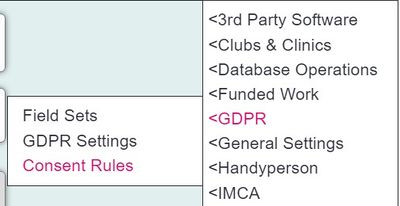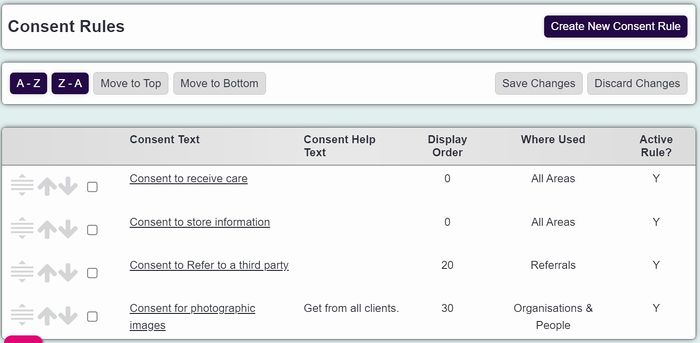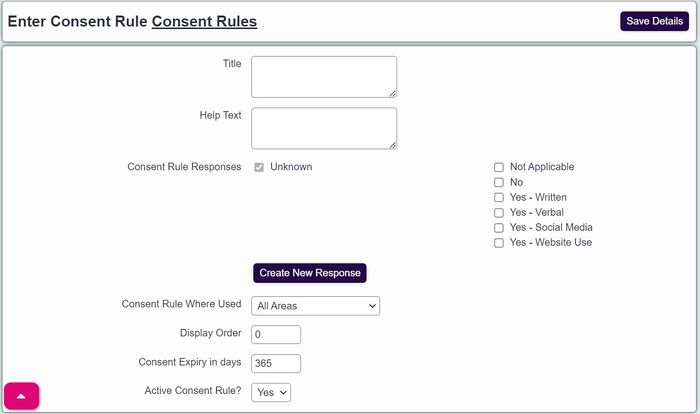Difference between revisions of "Consent Rules"
From Charitylog Manual
| (14 intermediate revisions by 4 users not shown) | |||
| Line 1: | Line 1: | ||
| − | [[File: | + | [[File:helpheader_small.png|right]] |
| − | |||
| − | + | [[File:cl_CRTE_1.jpg|400px|alt="selectable consent rule button in admin menu"]] | |
| − | |||
| + | The Consent Rule Text Entry page lets you add Consent Rules, which can be used in two places - on Organisation/Person records or on Referrals. | ||
| + | {{#ev:youtube|Hij2xFtGjT4|790}} | ||
| − | + | The idea of Consent Rules is that they allow you to attach some form of consent either to a person or to a Referral. | |
| − | + | * Consent attached to a person might record their consent that their details can be shared with certain partner organisations | |
| + | * Consent attached to a referral might record the subject's consent that this case can be used as a case study for funders | ||
| − | + | Click on "Create New Consent Rule" to add one. | |
| + | [[File:cl_CRTE_2.jpg|700px|alt="a list of consent rules from the select field"]] | ||
| − | |||
| − | + | You can now enter: | |
| + | * The rule itself (the text which will be shown to the user) | ||
| + | * Help text (which will appear if the user clicks the green help button) | ||
| + | * Consent Rule Where Used - choose Referrals, Organisations & People, or All Areas | ||
| + | * Display Order | ||
| + | * Whether the rule is active or not (i.e. whether or not it appears to the user) | ||
| − | + | [[File:cl_CRTE_3.jpg|700px|alt="consent rule entry page"]] | |
| − | |||
| − | |||
| − | |||
| − | |||
| − | |||
| − | + | Click "Save Details" when done. | |
| − | ===Where | + | ===Where the rules appear=== |
| − | Consent | + | * Rules linked to Organisations & People appear in the [[Contact and Consent Rules]] area at the bottom of the [[Details Screen]]. The link can be hidden or shown using the [[Customise Orgs & People]] page. |
| + | * Rules linked to Referrals appear in the [[Record_A_Contact#Options_section|Options section of the Record a Contact Screen]], as the "Consent Information" link. You can choose to use the feature (for a particular Project) on the [[Project_Details_-_Project_Settings_tab|Project Set Up page]]. | ||
| − | + | ---- | |
| − | + | [[File:helpheader_small.png|right]] | |
| − | + | [[Category:Configuration]] | |
| − | |||
| − | [[File: | ||
Latest revision as of 11:38, 6 February 2024
The Consent Rule Text Entry page lets you add Consent Rules, which can be used in two places - on Organisation/Person records or on Referrals.
The idea of Consent Rules is that they allow you to attach some form of consent either to a person or to a Referral.
- Consent attached to a person might record their consent that their details can be shared with certain partner organisations
- Consent attached to a referral might record the subject's consent that this case can be used as a case study for funders
Click on "Create New Consent Rule" to add one.
You can now enter:
- The rule itself (the text which will be shown to the user)
- Help text (which will appear if the user clicks the green help button)
- Consent Rule Where Used - choose Referrals, Organisations & People, or All Areas
- Display Order
- Whether the rule is active or not (i.e. whether or not it appears to the user)
Click "Save Details" when done.
Where the rules appear
- Rules linked to Organisations & People appear in the Contact and Consent Rules area at the bottom of the Details Screen. The link can be hidden or shown using the Customise Orgs & People page.
- Rules linked to Referrals appear in the Options section of the Record a Contact Screen, as the "Consent Information" link. You can choose to use the feature (for a particular Project) on the Project Set Up page.