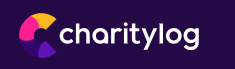Difference between revisions of "Main Page"
m (→Screen Layout) |
(→Screen Layout) |
||
| Line 29: | Line 29: | ||
===<span style="color:#00A2E8">'''Section 1'''</span>=== | ===<span style="color:#00A2E8">'''Section 1'''</span>=== | ||
This section displays your organisation logo and name. To update these detail see [[System Details| Organisation Details]]. | This section displays your organisation logo and name. To update these detail see [[System Details| Organisation Details]]. | ||
| + | |||
| + | ===<span style="color:#FFAEC9">'''Section 2'''</span>=== | ||
| + | |||
| + | ===<span style="color:#FF7F27">'''Section 3'''</span>=== | ||
| + | |||
| + | ===<span style="color:#ED1C24">'''Section 4'''</span>=== | ||
| + | |||
| + | ===<span style="color:#22B14C">'''Section 5'''</span>=== | ||
== Getting started with Charitylog== | == Getting started with Charitylog== | ||
Revision as of 10:52, 30 April 2018
Contents
IMPORTANT NOTICE - Due to email providers increasing SPAM protection we recommend that you use you own email server. If you use Charitylog to send email on your behalf (relay/spoofing) there is a high chance that this will be marked as SPAM or simply rejected (giving you a message send failure).
Please go to Email Settings to update your settings
Welcome to the system manual
The manual is a full guide to get the best out of your system and it's Modules. In this manual you will find help topics on each page of the system and a range of 'How to Guides'.
In addition to our online manual, we have numerous webinars available in the Help Centre.
The main menu on the left will take you around the manual to access all topics.
Screen Layout
The system is split up into various sections.
Section 1
This section displays your organisation logo and name. To update these detail see Organisation Details.
Section 2
Section 3
Section 4
Section 5
Getting started with Charitylog
Using Charitylog
- Organisations And People - How Charitylog stores information about Organisations and People that you work with
- Recording Contacts - Recording interactions with people using Charitylog
- Volunteer Job Card Assignments - Using Charitylog to assign one person to another - usually used with volunteers.
- Clubs And Clinics Module - Using the Clubs and Clinics module to manage attendances at all sorts of activities
- Support Worker Module - setting up and running the Support Worker module
- Handyperson Module - Setting up and running the Handyperson module
- Outcomes - different types of Outcomes you may need to fill in on your Charitylog system
- Reports - Using Charitylog's reports to get information about your organisation's activity.
- Tables (Excel) - interpreting spreadsheets using Pivot Tables in Microsoft Excel
Configuring Charitylog
Click the headings to read each overview.
- Projects (Administrator guide) - How to use Projects.
- Organisations And People (Administrator guide) - Different types of organisations and people within the Charitylog system.
- Recording Contacts (Administrator guide) - Setting up your Charitylog system so that users can record contacts efficiently and easily.
- Office Functionality (Administrator guide) - Ways that Charitylog helps organisations run on a day-to-day basis, and how to set up these parts of the system.
- Extension Database Setup - Setting up Extension Databases to extend the functionality of your Charitylog system.
- Assessments (Administrator guide)] - How to set up and use Assessment Forms.
- Clubs And Clinics Module (Administrator guide) - Setting up the Clubs and Clinics module.
- Support Worker Module (Administrator guide) - Setting up the Support Worker module.
- Handyperson Module (Administrator guide) - Setting up the Handyperson module.
- Accounts Module (Administrator guide) - Setting up the Accounts module.
- Outcomes (Administrator guide) - Setting up Outcomes and how to use them.
- Reports (Administrator guide) - Using Charitylog to provide a range of reports on all aspects of your activity.
- Add-ons - Add-on, third party software available to enhance your Charitylog system.
- Portals - Using a Charitylog system that feeds to, and/or takes data from, other linked organisations using Charitylog.
- User Access Management - How to use the various access control measures in Charitylog to stay in control of who can use what on the system.